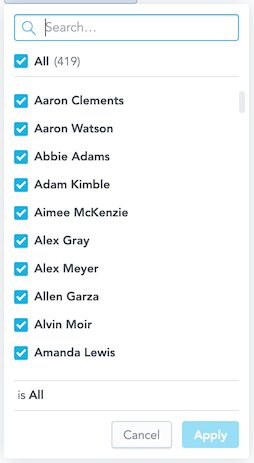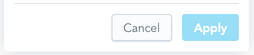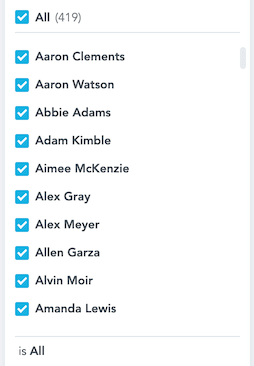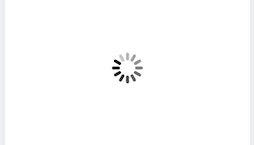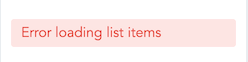Attribute Filter Button
The Attribute Filter Button component is a dropdown component that lists attribute values.
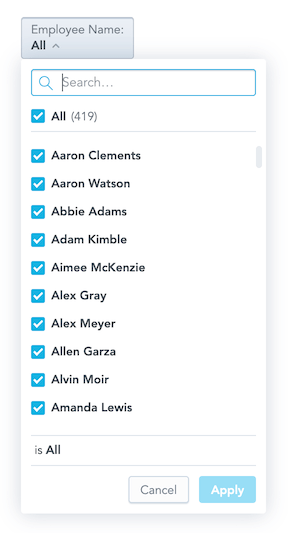
To implement the component, choose one of the following methods:
You pass a callback function, which receives a list of the selected values when a user clicks Apply.
The component handles the change after calling itself via the
connectToPlaceholderproperty.The
onApplyfunction is not needed. UseonApplyonly if you need a specific callback to be fired.
Optionally, you can define what attribute values should be selected in the filter by default.
When implementing the Attribute Filter Button component, consider the following::
GoodData Cloud and GoodData.CN support filters with attribute elements defined by their
primary keythat is equal to the title of the respective element.
Example
In the following example, attribute values are listed and the onApply callback function is triggered when a user clicks Apply to confirm the selection.
The onApply callback receives a new filter definition that you can use to filter charts.
import React, { useState } from "react";
import { AttributeFilterButton, Model } from "@gooddata/sdk-ui-filters";
import { newNegativeAttributeFilter } from "@gooddata/sdk-model";
import "@gooddata/sdk-ui-filters/styles/css/main.css";
import * as Md from "./md/full";
const defaultFilter = newNegativeAttributeFilter(Md.EmployeeName.Default, []);
export const AttributeFilterExample = () => {
const [filter, setFilter] = useState(defaultFilter);
return (
<AttributeFilterButton
filter={filter}
onApply={(updatedFilter) => {
console.log("Applying updated filter:", updatedFilter);
setFilter(updatedFilter);
}}
/>
);
}
Attribute Filter Button component vs. Attribute Filter component
The Attribute Filter Button component is functionally similar to the Attribute Filter component. You can use either of them. The only difference is what the filter dropdown button looks like.
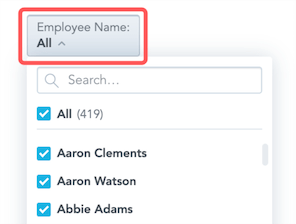
<AttributeFilterButton
filter={newPositiveAttributeFilter(
Md.EmployeeName.Default,
["Abbie Adams"]
)}
onApply={this.onApply}
/>
Define a parent-child relationship between two attribute filters
To define a parent-child relationship between two attribute filters, hand over the parentFilters and parentFilterOverAttribute properties to the filter that should become a child filter dependent on the other attribute filter.
The parentFilterOverAttribute property defines the relationship between the parent filter and the child filter. You specify this attribute in the child filter via either a reference to an attribute in the parent filter or a reference to any independent attribute common for a parent filter attribute and a child filter attribute. This attribute must represent the way how the two filters are connected.
You can define the parent filter as an AttributeFilter or a visualization definition placeholder.
<div>
<AttributeFilterButton
filter={parentFilter}
onApply={setParentFilter}
/>
<AttributeFilterButton
filter={filter}
parentFilters={parentFilter ? [parentFilter] : []}
parentFilterOverAttribute={idRef("attr.restaurantlocation.locationid")}
onApply={setFilter}
/>
</div>
<div>
<AttributeFilterButton
connectToPlaceholder={parentFilterPlaceholder}
/>
<AttributeFilterButton
connectToPlaceholder={filterPlaceholder}
parentFilters={parentFilterPlaceholder ? [parentFilterPlaceholder] : []}
parentFilterOverAttribute={idRef("attr.restaurantlocation.locationid")}
/>
</div>
Properties
| Name | Required? | Type | Description |
|---|---|---|---|
| onApply | false | OnApplyCallbackType | A callback that contains the updated filter when the selection change is confirmed by a user |
| onError | false | (error: GoodDataSdkError) => void; | A callback that is triggered when the component runs into an error |
| filter | false | IAttributeFilter | The attribute filter definition |
| parentFilters | false | AttributeFiltersOrPlaceholders | An array of parent attribute filter definitions. This feature is not yet supported by GoodData.CN and GoodData Cloud. |
| connectToPlaceholder | false | IPlaceholder | The visualization definition placeholder used to get and set the value of the attribute filter |
| parentFilterOverAttribute | false | ParentFilterOverAttributeType | A reference to the parent filter attribute over which the available options are reduced, or the function called for every parent filter that returns such reference for the given parent filter |
| attributeFilterMode | false | string | Filter mode; can be readonly, hidden, or active |
| customIcon | false | IFilterButtonCustomIcon | A custom icon with associated tooltip information. |
| backend | false | IAnalyticalBackend | The object with the configuration related to the communication with the backend and the access to analytical workspaces |
| workspace | false | string | The workspace ID |
| locale | false | ILocale | The localization of the component. Defaults to en-US. |
| fullscreenOnMobile | false | boolean | If true, adjusts the filter to be properly rendered on mobile devices |
| title | false | string | A custom label to show on the dropdown button |
| titleWithSelection | false | string | The label displays the attribute title and also the applied selection. This option is not applied, if title property is set. |
| hiddenElements | false | string[] | Specify elements that will be exluded from the selection list. Currently, elements can be specified only by their URIs. This feature is not yet supported by GoodData.CN and GoodData Cloud. |
| staticElements | false | string[] | Provide elements to show in the selection list instead of loading them from the backend. |
NOTE: The uri property (the URI of the attribute displayForm used in the filter) and the identifier property (the identifier of the attribute displayForm used in the filter) are deprecated. Do not use them.
To define an attribute, use the filter or connectToPlaceholder property.
Customize AttributeFilterButton components
AttributeFilterButton component customizations are still in a beta stage. We appreciate any feedback and experiences that can help us improve this feature in the future.
If you want to customize the look of the AttributeFilterButton, you can provide your own components for rendering of its specific parts.
<AttributeFilterButton
filter={newNegativeAttributeFilter(Md.EmployeeName.Default, [])}
onApply={setFilter}
// Provide your own component for rendering "Apply" and "Cancel" buttons
DropdownActionsComponent={CustomActions}
// Provide your own component for rendering of the attribute element
ElementsSelectItemComponent={CustomItem}
/>
See the table below with the customization properties to check all the customization possibilities.
Accessing internal AttributeFilterButton context
In some cases, properties provided to the custom components may not be sufficient for you. In this case, you can use useAttributeFilterContext hook to obtain the full internal state of the component, and obtain the data and callbacks you need.
const { attribute } = useAttributeFilterContext();
Currently, we recommend to use the component customizations mainly for smaller tweaks of the AttributeFilter UI. In case you need a really specific custom UI that differs a lot from the AttributeFilter component.
Customization Properties
| Name | Required? | Type | Description |
|---|---|---|---|
| ErrorComponent | false | Component | A component to be rendered if the initialization of the attribute filter fails. |
| LoadingComponent | false | Component | A component to be rendered if the initialization of the attribute filter is running. |
| DropdownButtonComponent | false | Component | A component to be rendered instead of the default dropdown button.
|
| DropdownBodyComponent | false | Component | A component to be rendered instead of the default dropdown body.
|
| DropdownActionsComponent | false | Component | A component to be rendered instead of the default dropdown actions.
|
| ElementsSearchBarComponent | false | Component | A component to be rendered instead of the default elements search bar.
|
| ElementsSelectComponent | false | Component | A component to be rendered instead of the default elements select.
|
| ElementsSelectLoadingComponent | false | Component | A component to be rendered instead of the default elements select loading.
|
| ElementsSelectItemComponent | false | Component | A component to be rendered instead of the default elements select item.
|
| ElementsSelectActionsComponent | false | Component | A component to be rendered instead of the default elements select actions.
|
| ElementsSelectErrorComponent | false | Component | A component to be rendered instead of the default elements select error.
|
| EmptyResultComponent | false | Component | A component to be rendered instead of the default empty result.
|
| StatusBarComponent | false | Component | A component to be rendered instead of the default status bar.
|