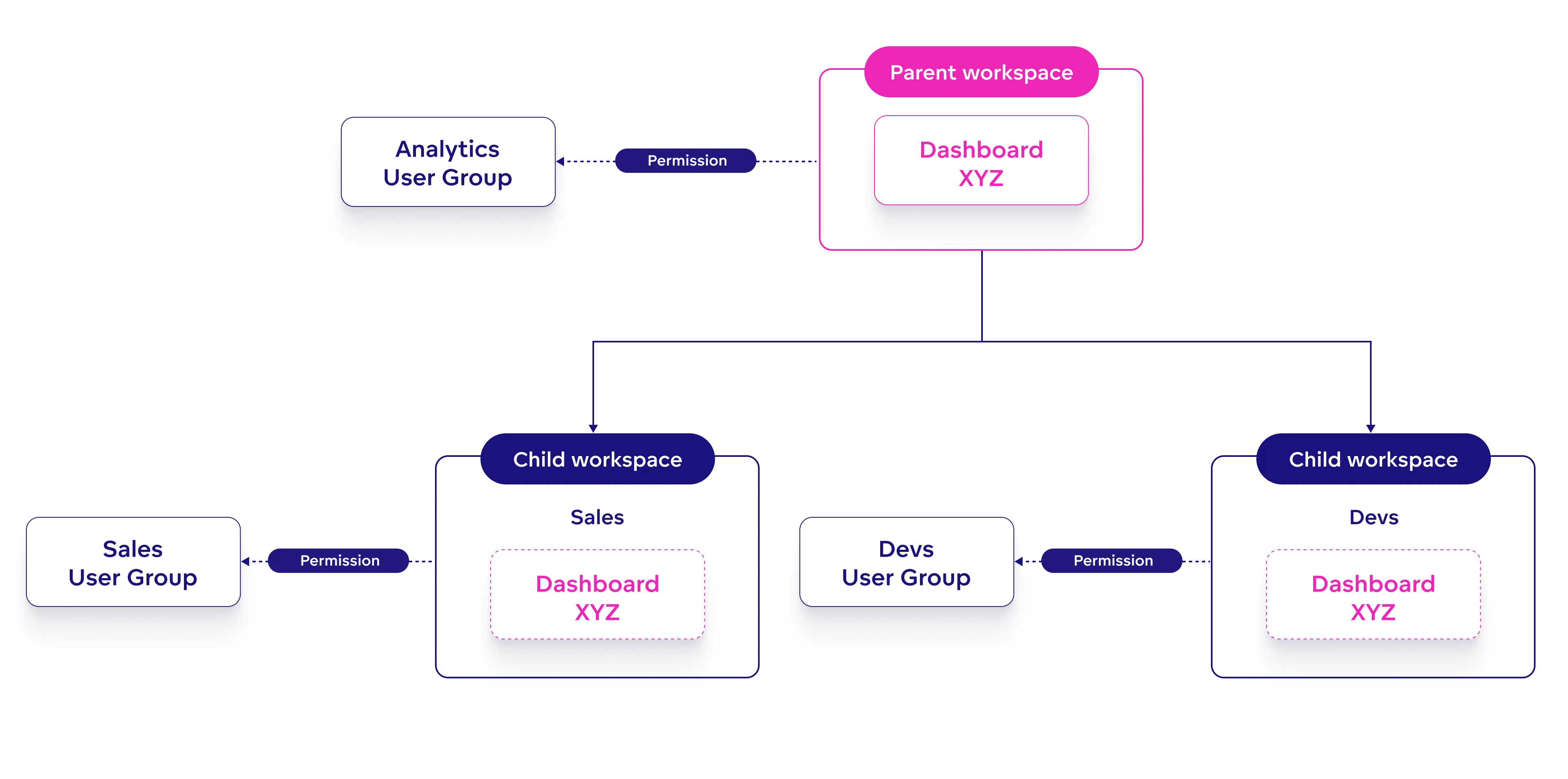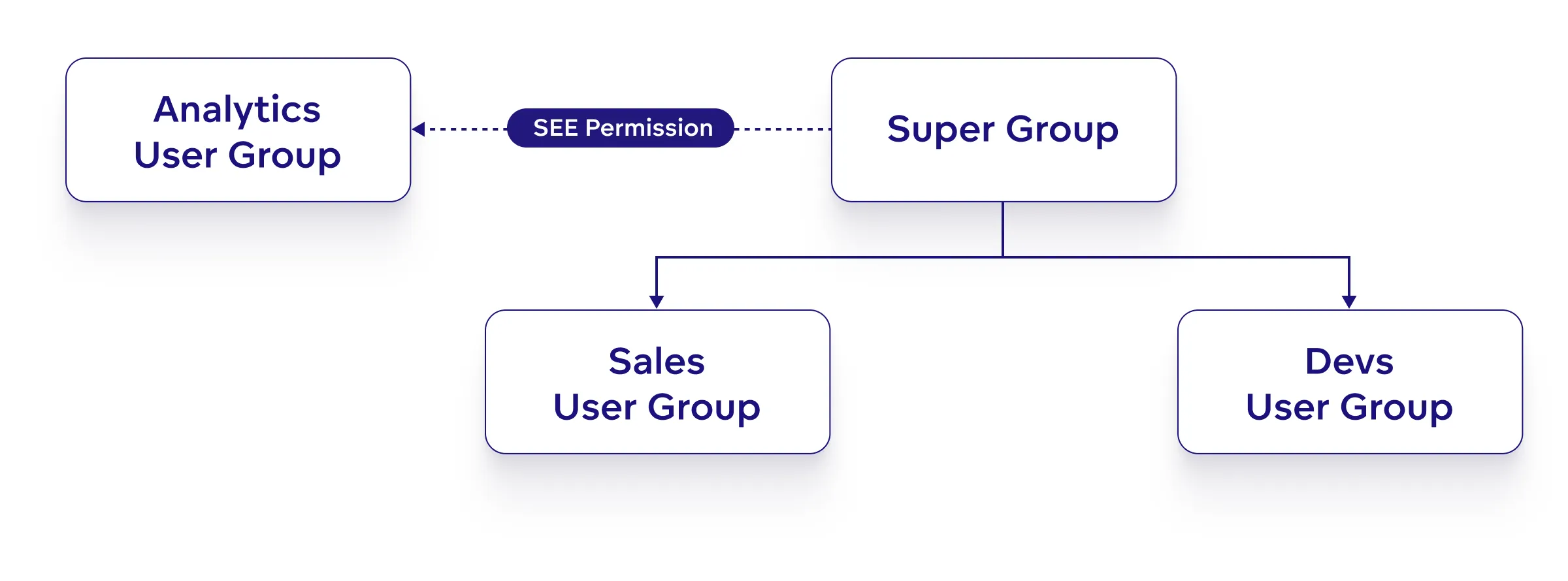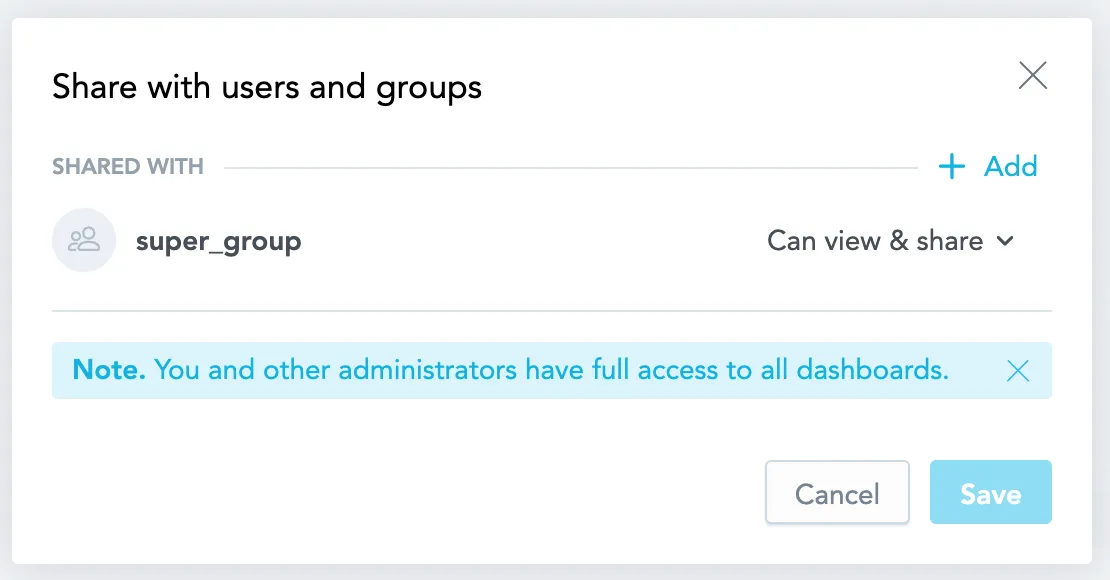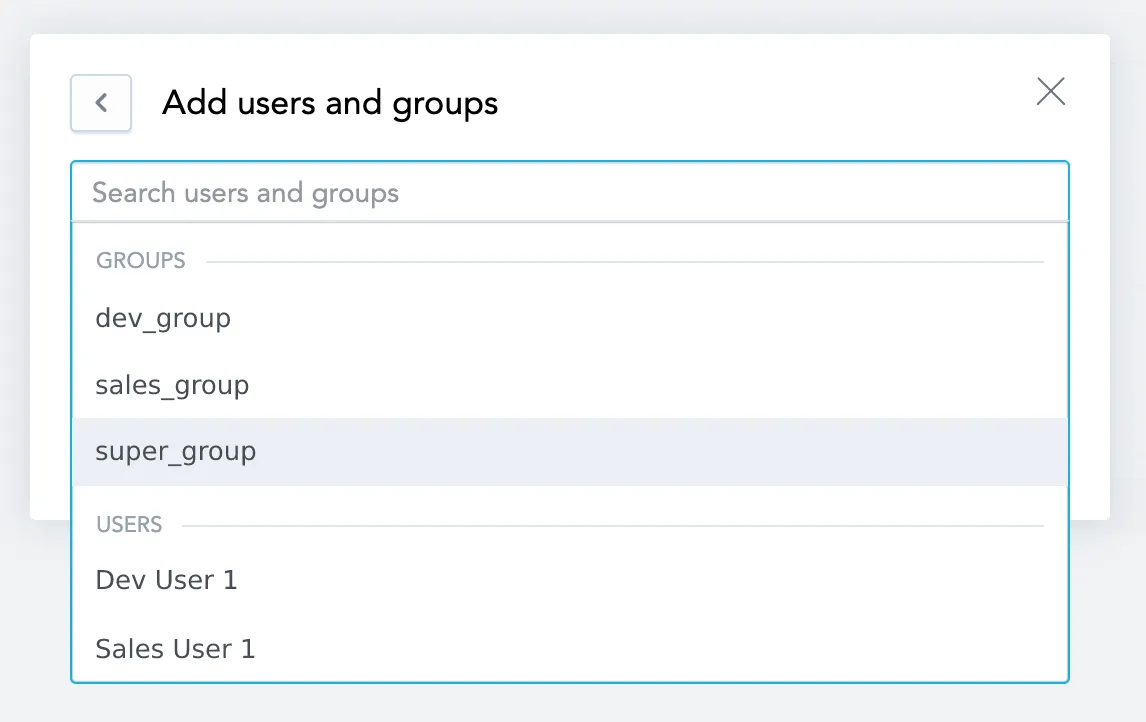Permission Hierarchies
User groups can be nested into one another and their respective permissions can be inherited. This allows you to manage permissions of multiple user groups at once. By assigning permission to a parent user group, all of its child user groups inherit that permissions as well.
Example: Make Dashboards Easily Sharable With Everyone
This example describes how you can combine nested user groups with the SEE permission to ensure the creators of dashboards can easily share their dashboard everyone else in their workspace hierarchy.
Scenario
Suppose we have the following workspace hierarchy:
The hierarchy consists of three workspaces. One is a parent workspace, and two are child workspaces. The parent workspace contains a dashboard that is inherited by the child workspaces.
There are three user groups. Each group can access one workspace:
Analytics User Group
Users in this group have a permission (
ANALYZEor higher) to the Parent workspace, which means they can create, edit and share dashboards without restrictions.Sales User Group
Users in this group have a permission (
VIEWor higher) to the Sales workspace.Dev User Group
Users in this group have a permission (
VIEWor higher) to the Devs workspace.
How can you ensure that a user in the Analytics User Group is able to easily share the dashboard with users of the child workspaces?
Implement a Solution
A solution is to combine user group parent-child relationships with SEE permissions.
Steps:
Create a new user group called
super_group, see Create a User Group.Make
super_groupthe parent tosales_groupanddev_group.In the
super_groupobject, assign SEE permission to theanalytics_group.This will let users in the
analytics_groupsee thesuper_groupin the list of possible user groups when sharing a dashboard.
Once you are done, you can GET your user groups using the /api/v1/layout/userGroups API endpoint and verify that it looks similar to this:
[
...,
{
"id": "analytics_group",
"permissions": []
},
{
"id": "sales_group",
"parents": [
{
"id": "super_group",
"type": "userGroup"
}
],
"permissions": []
},
{
"id": "dev_group",
"parents": [
{
"id": "super_group",
"type": "userGroup"
}
],
"permissions": []
},
{
"id": "super_group",
"permissions": [
{
"assignee": {
"id": "analytics_group",
"type": "userGroup"
},
"name": "SEE"
}
]
}
]Shortcut!
You can do all three steps at once using the /api/v1/layout/userGroups API endpoint:
- GET your current user group layout
- Create a definition similar to the example shown above
- PUT the updated definition back to the server
Result
Once you have implemented the super group hierarchy, the analytics users can share dashboards from the parent workspace with all users and user groups, including the super_group itself for an easy way to share the dashboard with everyone at once:
Alternatively, to update the dashboard permissions using the API, you can use the /api/v1/actions/workspaces/<workspaceId>/analyticalDashboards/<dashboardId>/managePermissions endpoint.