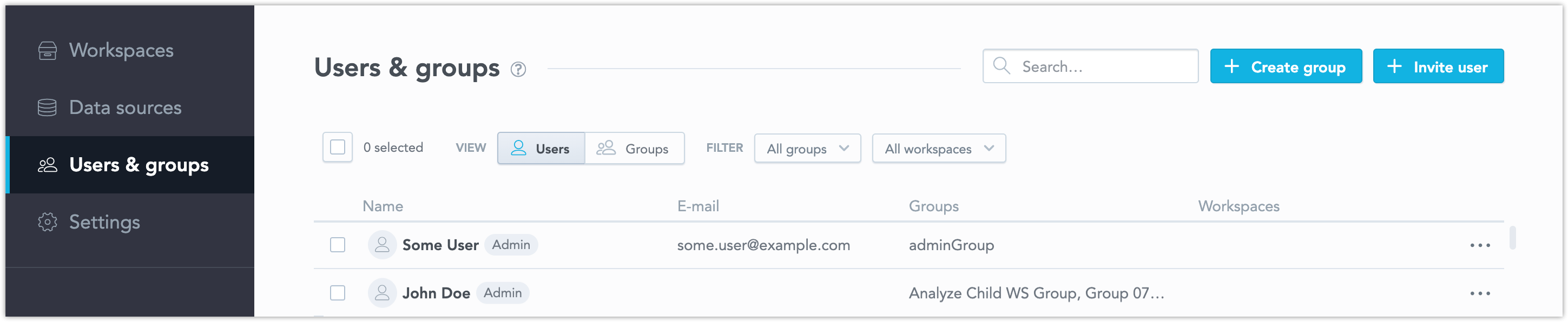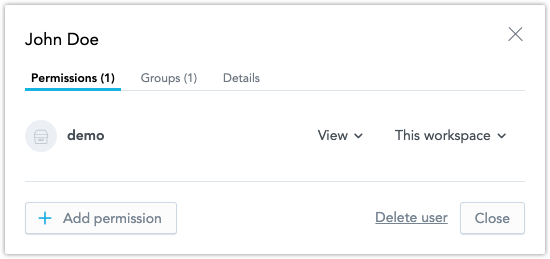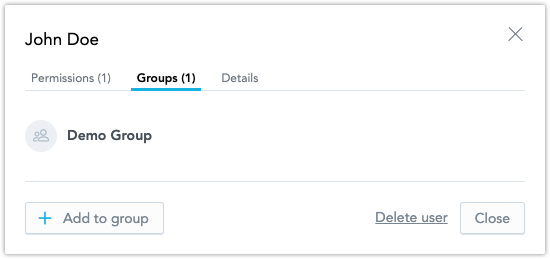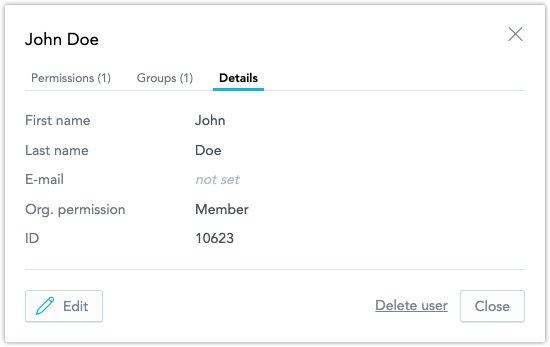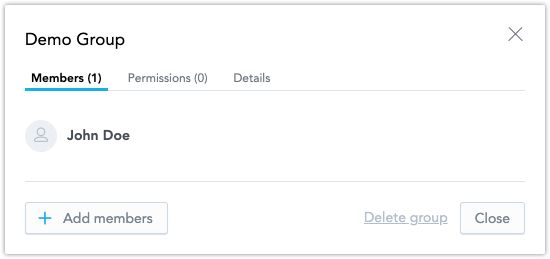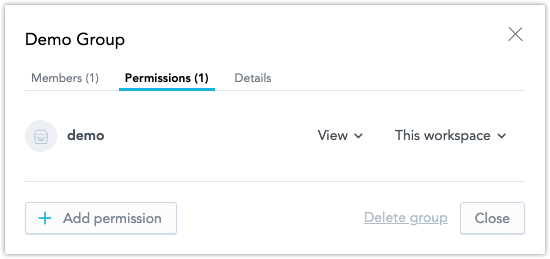Manage Users and User Groups
You can manage users and user groups using either the API or the GUI. Both options allow you to create, edit, or delete users or groups, including assigning permissions and defining user group memberships. For more complex user and user group structures, we recommend using the API, as the current version of the GUI offers only basic functions and is designed to be used exclusively in the trial version of GoodData.
Options
On the home page, go to Users & Groups. In this section, you can manage users and user groups. This includes granting permissions to users and user groups or specifying which users belong to particular user groups.
Using the Create Group and Invite User buttons, you can create a new user group or invite a user into your organization, respectively.
Below, the filters help you find users or groups based on the defined criteria. For instance, you can list users belonging to a specific group or groups with access to a particular workspace.
If you click on a user’s or group’s name in the list, it opens a dialog where you can make changes:
Users
The Permissions tab in the Edit User dialog shows all workspace permissions for the user. From here, you can add or remove permissions or delete the user. If the user is an admin, this tab is hidden as admins have access to all workspaces and can’t have restricted permissions.
The first drop-down menu selects permission types. The following permissions are available:
Manage Covers the
View,Analyze, andExportpermissions. Additionally, the user can create, edit or delete the logical data model and metrics, and access all dashboards and edit their dashboard permissions without limitations.Analyze & Export Covers the
Viewpermission. Additionally, the user can create, edit or delete dashboards and visualizations, and view the Logical Data Model (LDM) and metrics. They can also export dashboards to PDF files and tabular data from visualizations to XLSX and CSV files.Analyze Covers the
Viewpermission. Additionally, the user can create, edit or delete dashboards and visualizations, and view the LDM and metrics.View & Export Covers the
Viewpermission. Additionally, the user can export dashboards to PDF files and tabular data from visualizations to XLSX and CSV files.View The user can view dashboards that have been shared with them.
To remove a permission from the user, select Remove from the drop-down menu.
The second drop-down menu selects if the permissions apply to the chosen workspace alone or extend to its child workspaces as well. See the Workspace Hierarchy chapter for details.
The Groups tab shows groups the user is a member of. You can add them to other groups or remove them.
Under the Details tab, you can view and edit the user’s personal information. You can also upgrade them to an admin or switch them to a standard user.
User Groups
The Edit User Group dialog shows the members in the selected group. You can add or remove members or delete the group entirely.
On the Permissions tab, you can manage the group’s access to workspaces.
The drop-down menus have the same function as in the Edit User dialog.