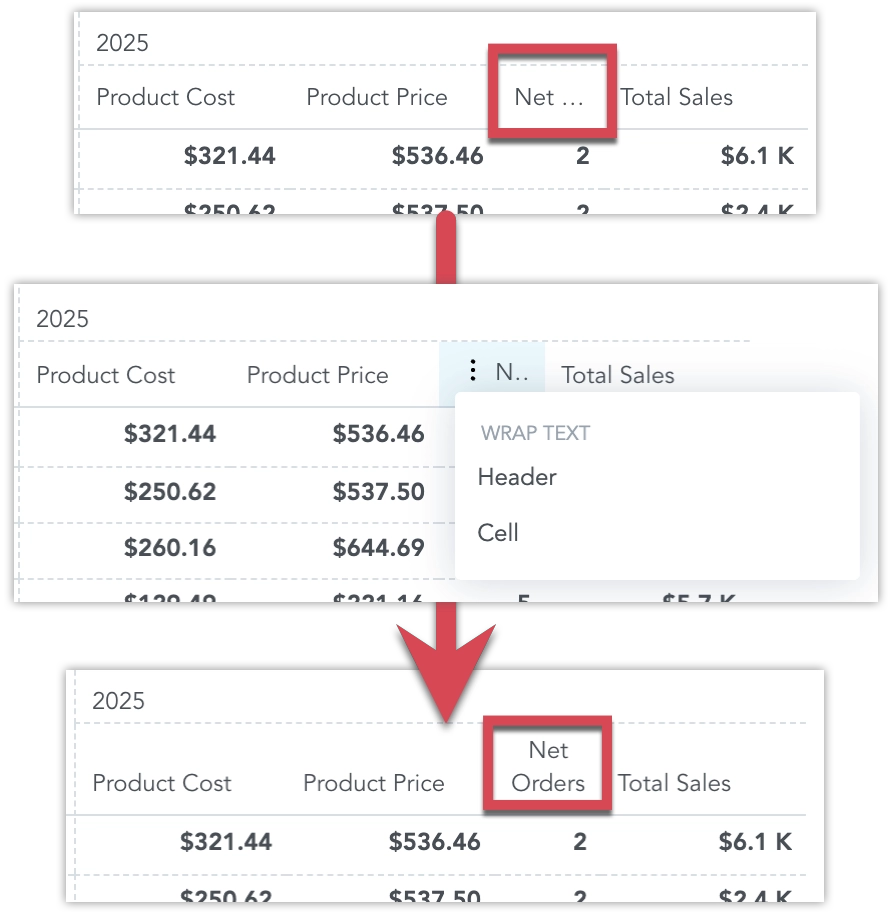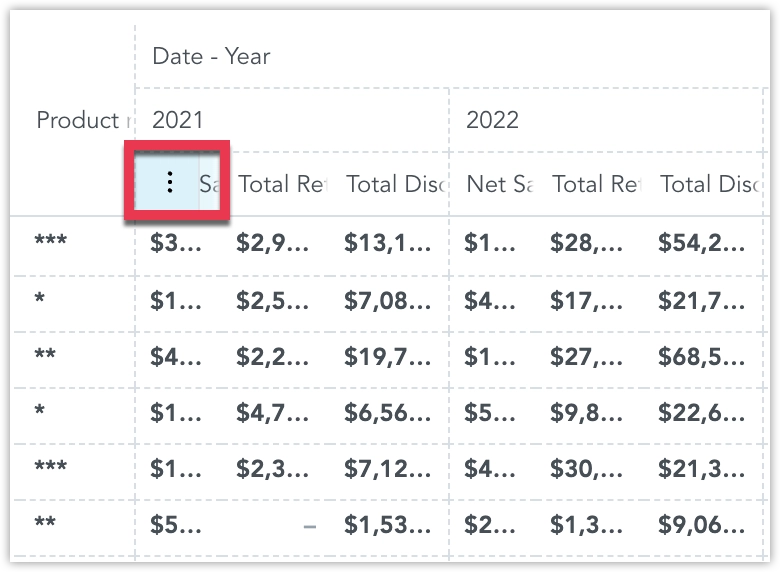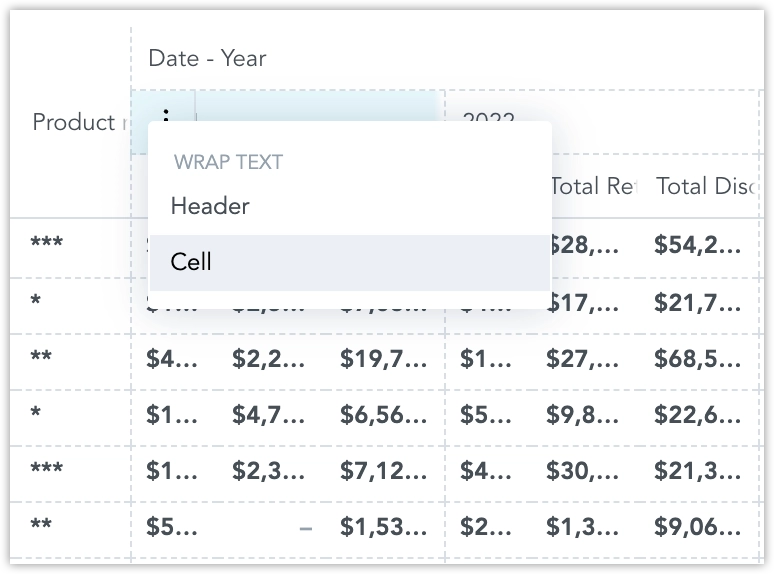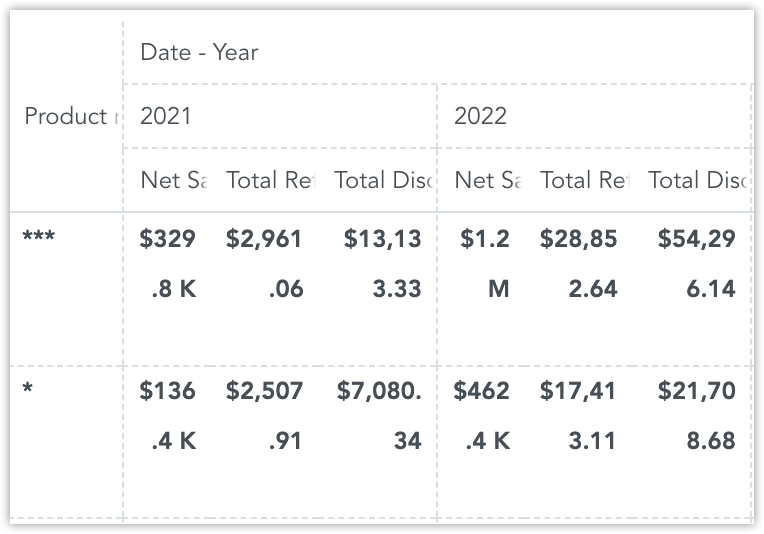Pivot Table Text Wrapping
Beta Feature
This is a beta feature. It is still in active development and not yet recommended for use in production.
Enabling this feature adds a context menu to the header cells of your pivot tables. From this menu, you can toggle text wrapping for column header cells and for regular data cells. This helps you balance between saving space and ensuring that labels and data remain fully readable.
By default, text wrapping is off in pivot tables. Dashboard viewers can toggle wrapping for individual pivot tables directly while browsing a dashboard.
If you want text wrapping enabled by default for a specific pivot table:
- Turn it on when creating or editing the table in Analytical Designer. When the table is placed on a dashboard, it inherits these settings.
- For existing widgets, you can also toggle default wrapping while in dashboard edit mode.
Steps:
Hover over any column header cell and click the vertical ellipsis ⋮ menu button.
It does not matter which header you choose, the setting applies to the entire table.
In the menu, select whether you want to wrap text in Header cells or in regular Cells.
The text updates automatically, wrapping or unwrapping based on your selection.