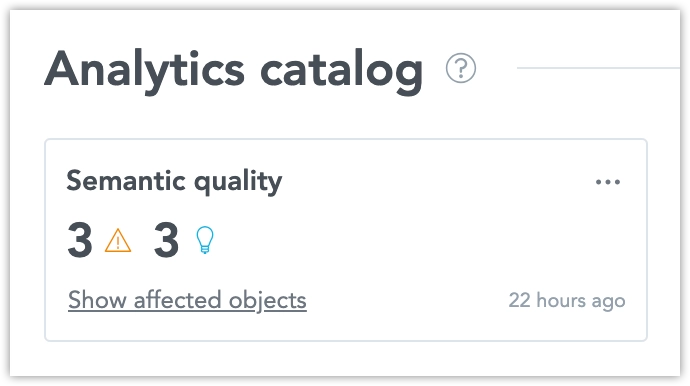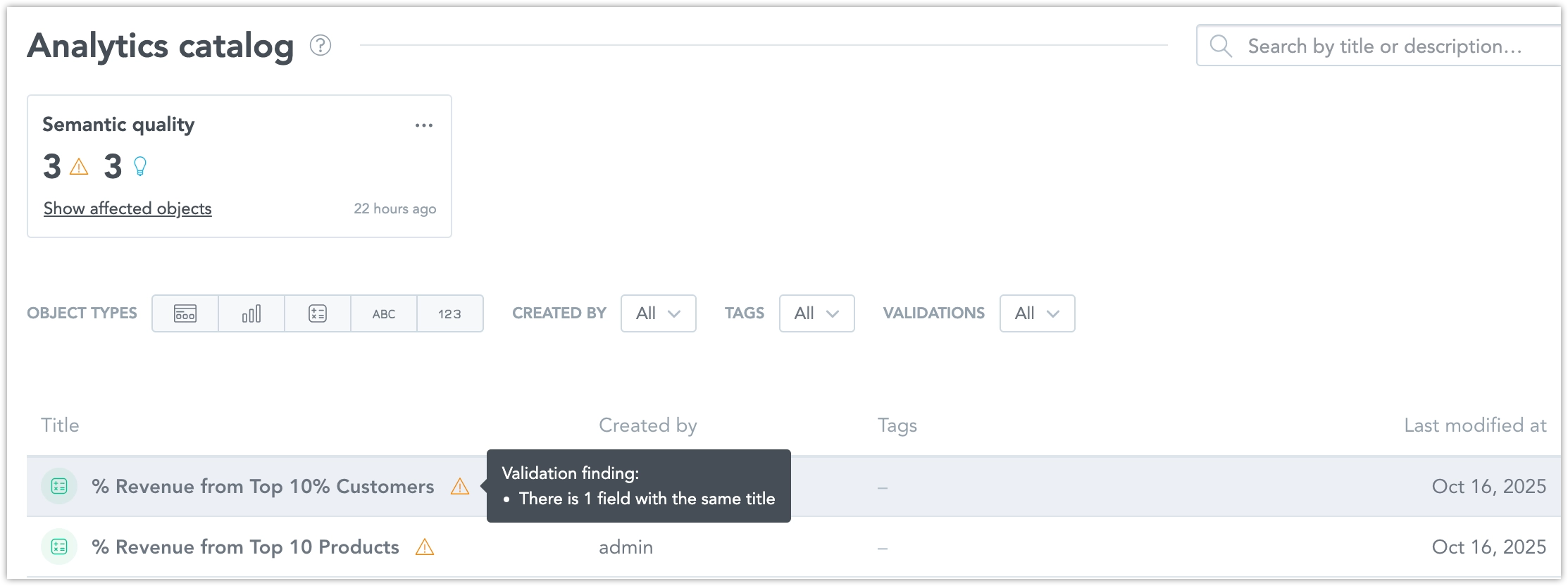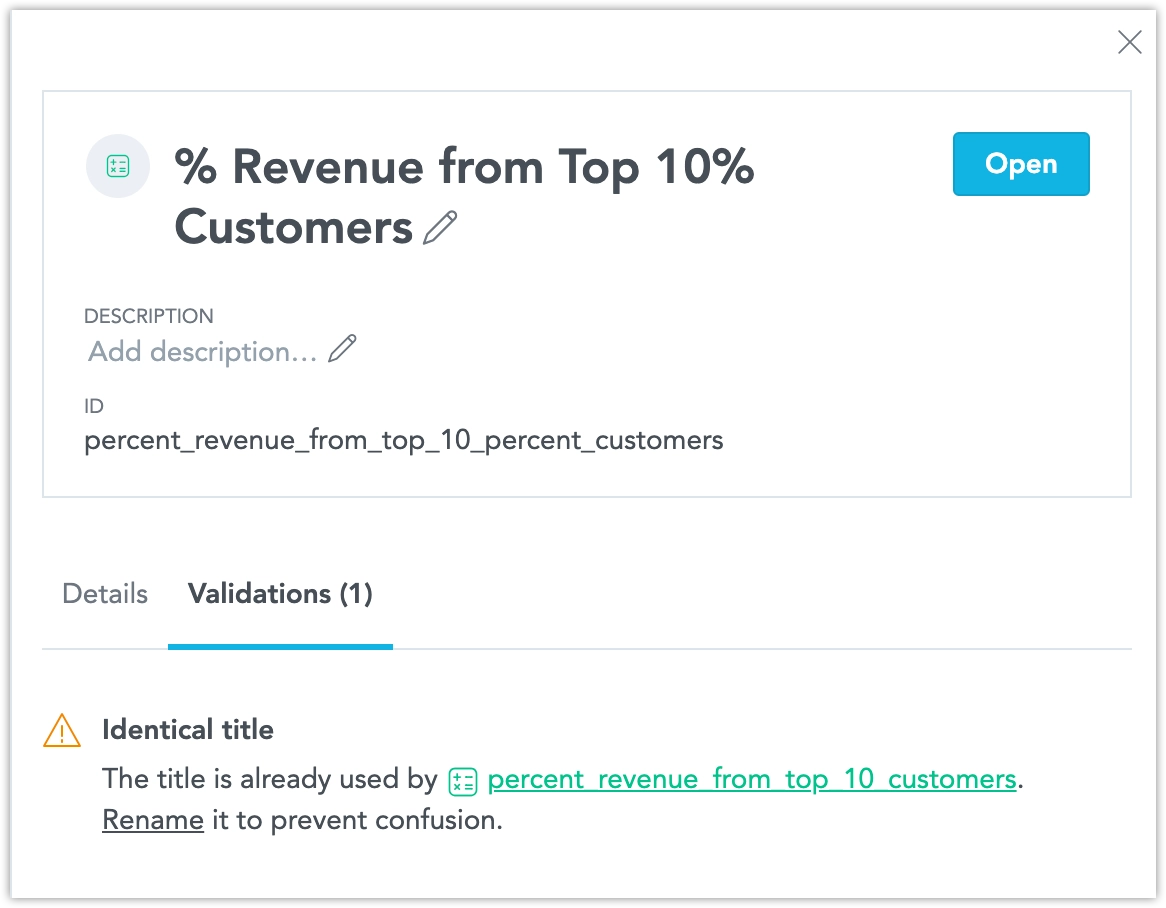Semantic Quality Agent
Experimental Feature
This is an experimental feature. It is in active development and may be significantly changed or removed.
The Semantic Quality Agent automatically finds issues in a workspace’s logical data model and metrics that can reduce the performance of AI Assistant and Smart Search. Its goal is to improve the accuracy and quality of AI-generated insights.
Key Capabilities
Mark Objects with Issues
The Analytics Catalog highlights objects with problems in their descriptive properties. When you click an object, you can see detailed information with marked fields and explanations.
Filter by Issue Type
You can filter the Analytics Catalog to show only objects with descriptive property issues. This helps you quickly find and fix the problems.
Semantic Quality Agent Scorecard
The Analytics Catalog shows notifications when issues might affect AI responses. You can click a notification to automatically filter and review the affected objects.
Types of Checks
The semantic quality check must be started manually each time. This includes the first validation as well as re-checking after issues are fixed. The system does not yet run these checks automatically.
To perform a validation:
- Open the Analytics Catalog.
- Run the Semantic Quality Check manually.
- Review and fix any issues found.
- Run the check again to confirm the fixes.
The Semantic Quality Agent looks for the following types of issues:
- Identical title
- Identical description
- Semantically similar title
- Semantically similar description
- Unknown abbreviation
Objects with the isHidden property se to true are not validated. Other objects are not checked against hidden ones.
View Issue Details
Clicking an object opens its detail view. A new section lists all detected issues, with explanations shown when you hover over each mark.
Validation Detail
This section lists all validation messages that appear in the panel, including their names, descriptions, and actions.
| Name | Description | Action |
|---|---|---|
| Title already used | Another item has the same title. Rename it to keep titles unique. | Edit title |
| Duplicate description | This description matches another one. Update it to make each one clear and distinct. | Edit description |
| Title too similar | The title closely resembles another. Review it to confirm they refer to different items. | Edit title |
| Description too similar | The description is semantically close to another. Adjust to clarify the difference. | Edit description |
| Unrecognized abbreviations | Contains abbreviations not found in known naming patterns. Replace or define them for clarity. | Abbr in title → Edit title Abbr in description → Edit description Both → Edit title |
How Validation Appears
In the Analytics Catalog, validation results appear in a dedicated panel:
- Heading in the validation panel: Displays the issue name (for example, Title already used).
- Additional text (expanded view): Shows the issue description and a short explanation.
- Validation CTA (Call to Action): Suggests an action such as Edit title or Edit description.