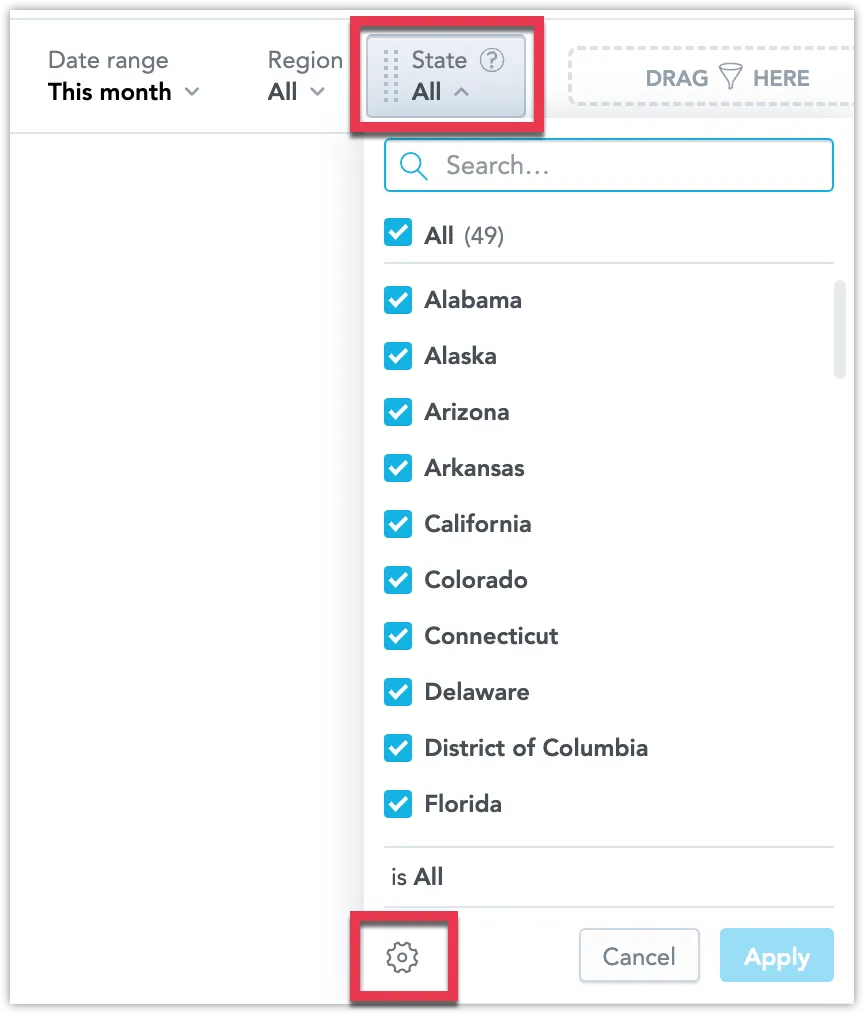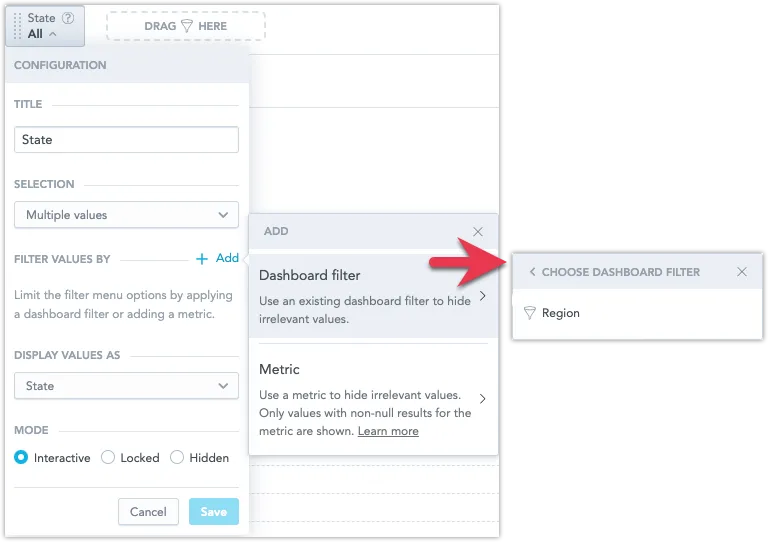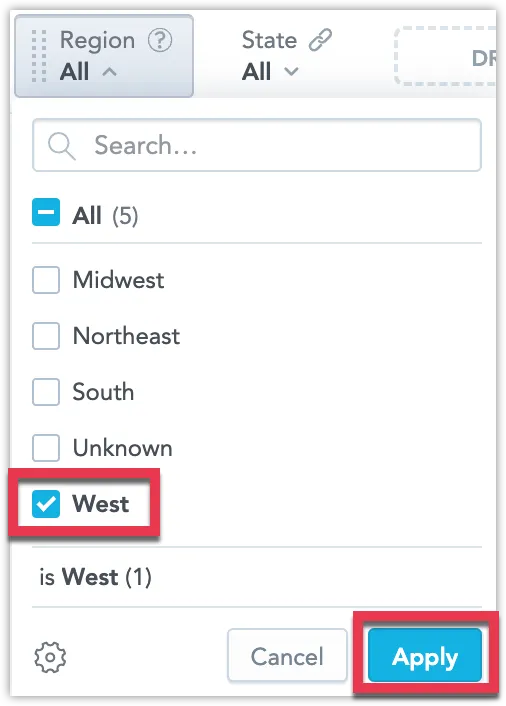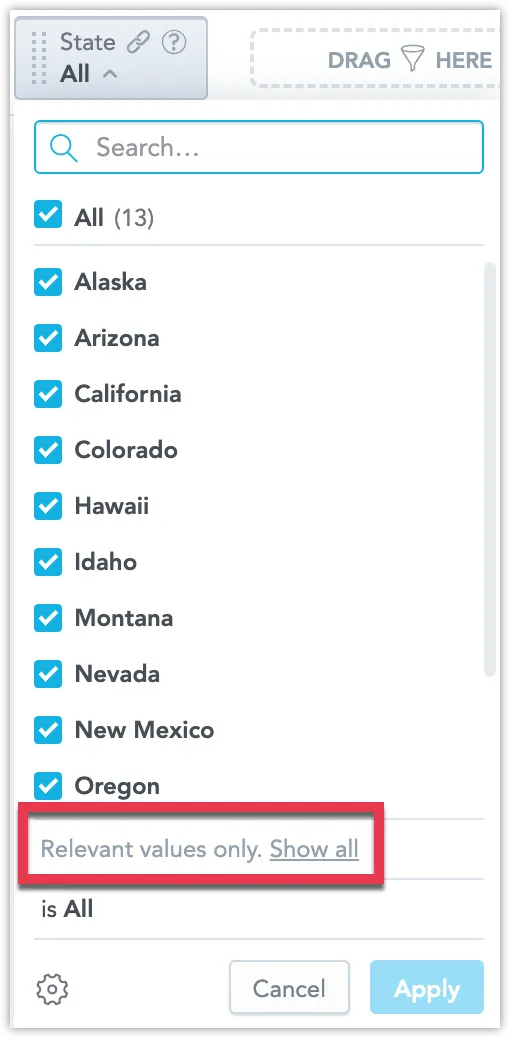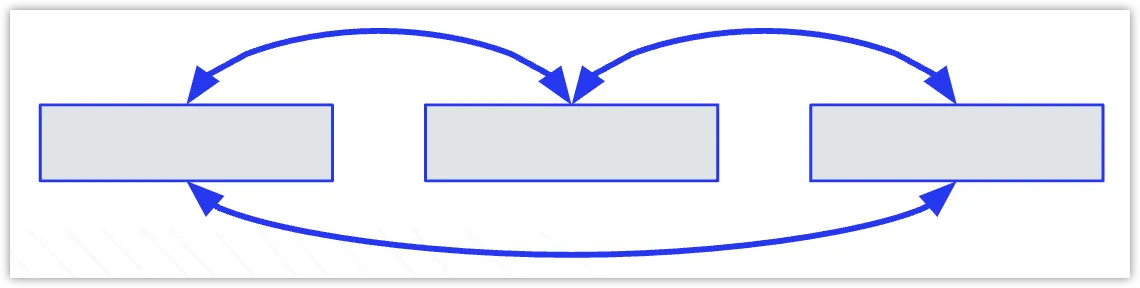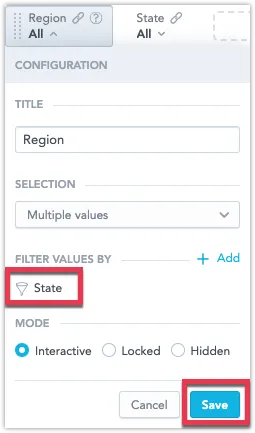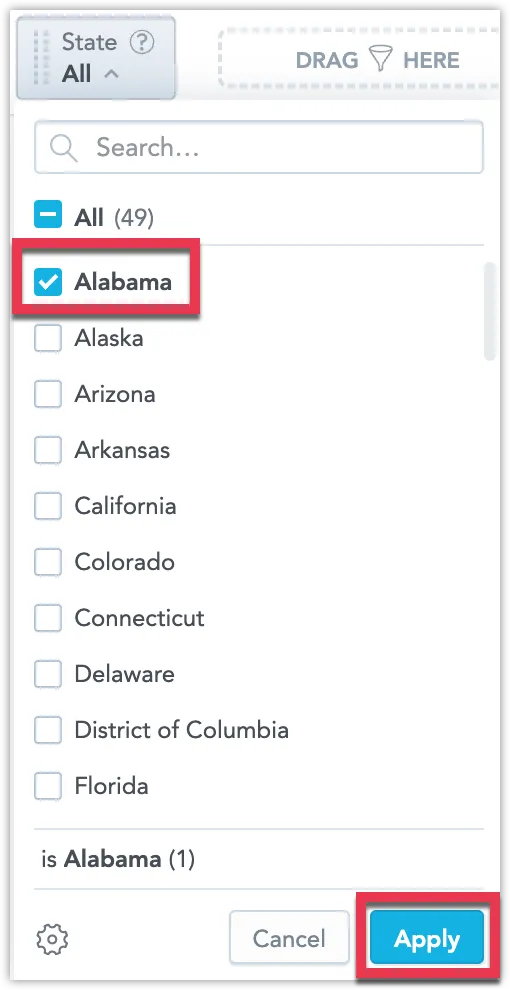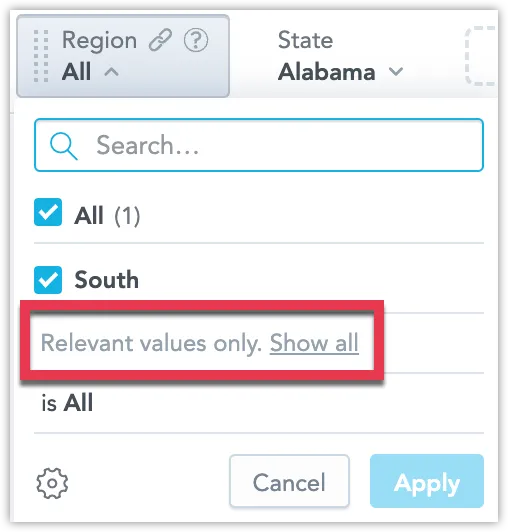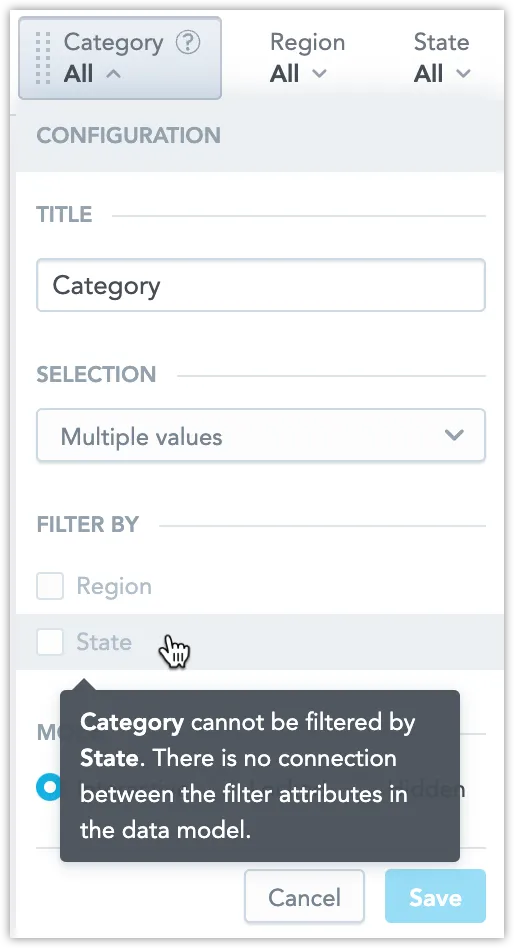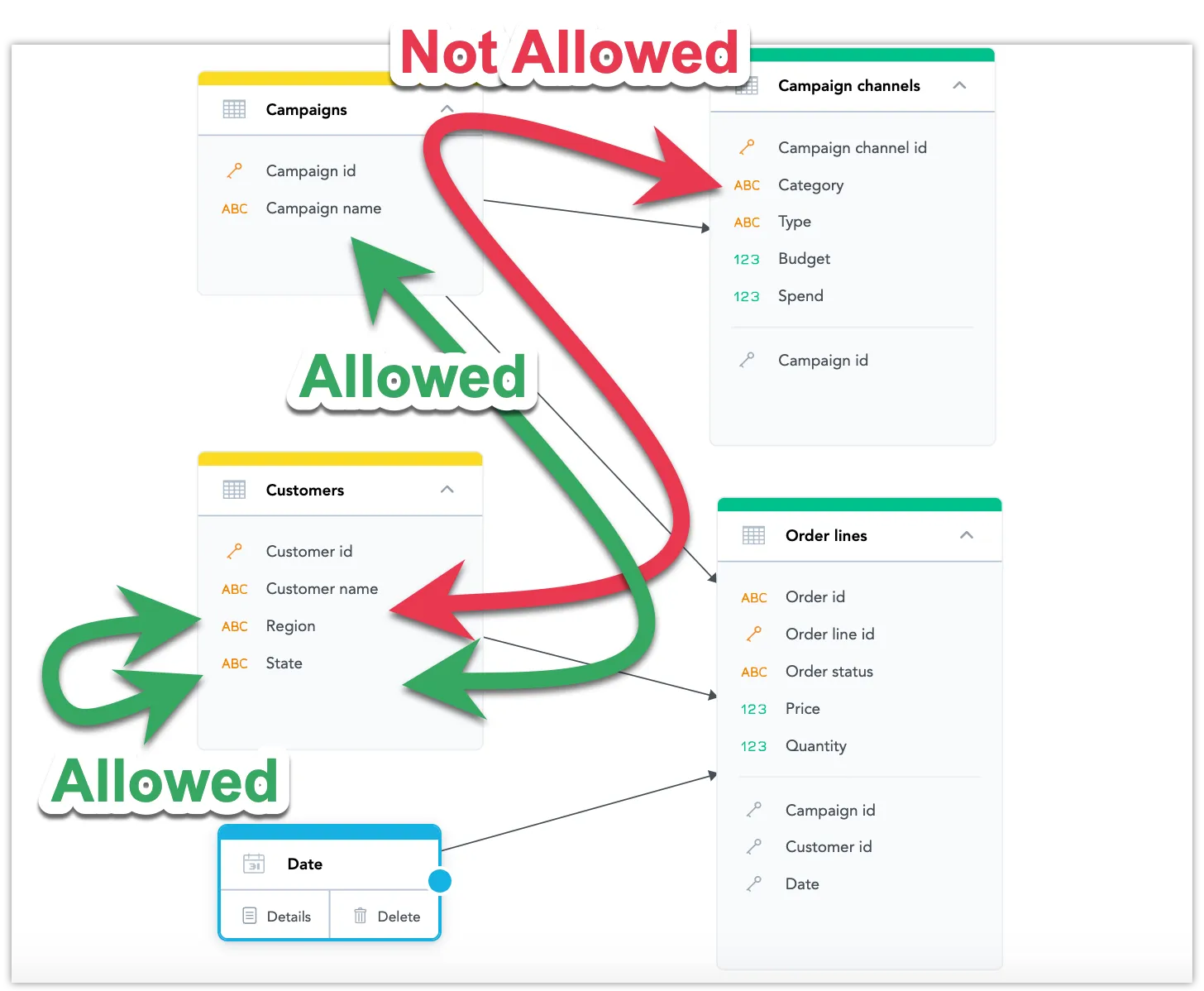Create Dependent Filters on Dashboards
When using multiple filters, where the choices in one filter depend on the selections in others, you can set up each filter to display only relevant choices. This is based on the selections made in the related filters.
For example, if you link the State filter to the Region filter, selecting “Northeast” in the Region filter will result in the State filter showing only states from the Northeast region. This ensures that filter choices are always contextually appropriate.
You can do this by editing the State filter’s configuration, making it dependent on the Region filter.
The primary date filter cannot be set as a dependent filter, but it can affect the options available in other filters.
Create a Dependent Filter
Steps:
Edit your dashboard.
Click on the filter you want to make dependent on other filters, and open its configuration:
In the Filter Values By section, add a Dashboard Filter and select which filters you want this filter do depend on (which filters are going to be this filter’s “parent filters”), and Save the configuration:
Now when you select some specific values in the parent filter:
The available options in the dependent filter will be narrowed down:
Bidirectionality
Dependent filters in GoodData can be bidirectional, meaning that all attribute filters can simultaneously be the source for and the target of other dependent filters.
For example, building on the example in Create a Dependent Filter, we can edit the parent filter to be also dependent on the other filter:
Now if you select a value in the other filter:
The available values in this filter will be narrowed down as well:
Connections Between Datasets
It is possible that you will be unable to create a dependency between certain attribute filters:
In order to create a dependency relationship between filters, they must share a common dataset: