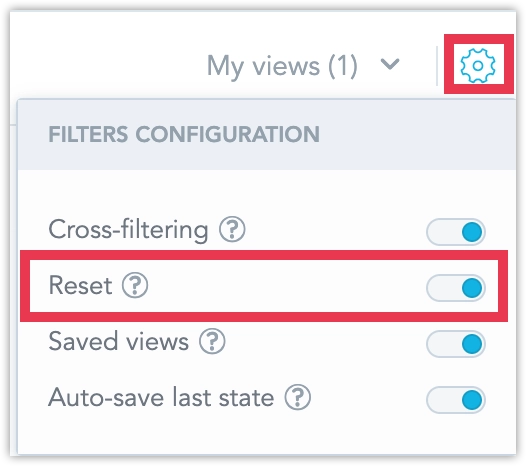Add Filters to Dashboards
Enhance your data analysis with advanced dashboard filtering capabilities, designed for intuitive and efficient user experiences. Dashboard filters consist of:
Date Filters: Customize your data view with filters for all available time, specific date ranges (static periods), time relative to the current date (relative periods), and predefined timeframes like days, weeks, or months.
Attribute Filters: Segment and analyze data more effectively by applying filters based on specific attribute values. This includes options for single or multiple value selections, rearranging filters, and custom display settings for attribute values.
Dependent Attribute Filters: Enhance filter relevance by linking them, so selections in one filter determine the available choices in another. This feature supports bidirectional dependencies and requires a shared dataset for proper functionality.
These features collectively aim to provide a more dynamic and contextually rich data visualization experience, ensuring that you can easily navigate and interpret complex data sets.
Reset Filters
As a dashboard viewer, your selections in dashboard filters are saved locally in your browser’s local storage. This ensures that your filter presets are remembered when you revisit the dashboard. To revert the dashboard filters to their default settings, simply click the Reset all filters button.
Note that cross-filtering selections are not saved in local storage. You can reset these either by using the Reset all filters button, but also by simply refreshing the webpage.
Disable Resetting Filters
The Reset all filters button can be toggled off for individual dashboards. Note that even if you disable this option, users will still be able to reset any temporary filters applied through cross-filtering, if cross-filtering is enabled.
Steps:
Open the dashboard in Edit mode.
Click on the cogwheel in the top right corner and user filter reset:
Save your dashboard changes.