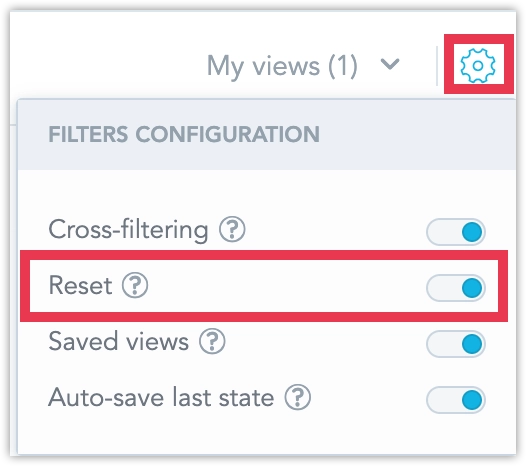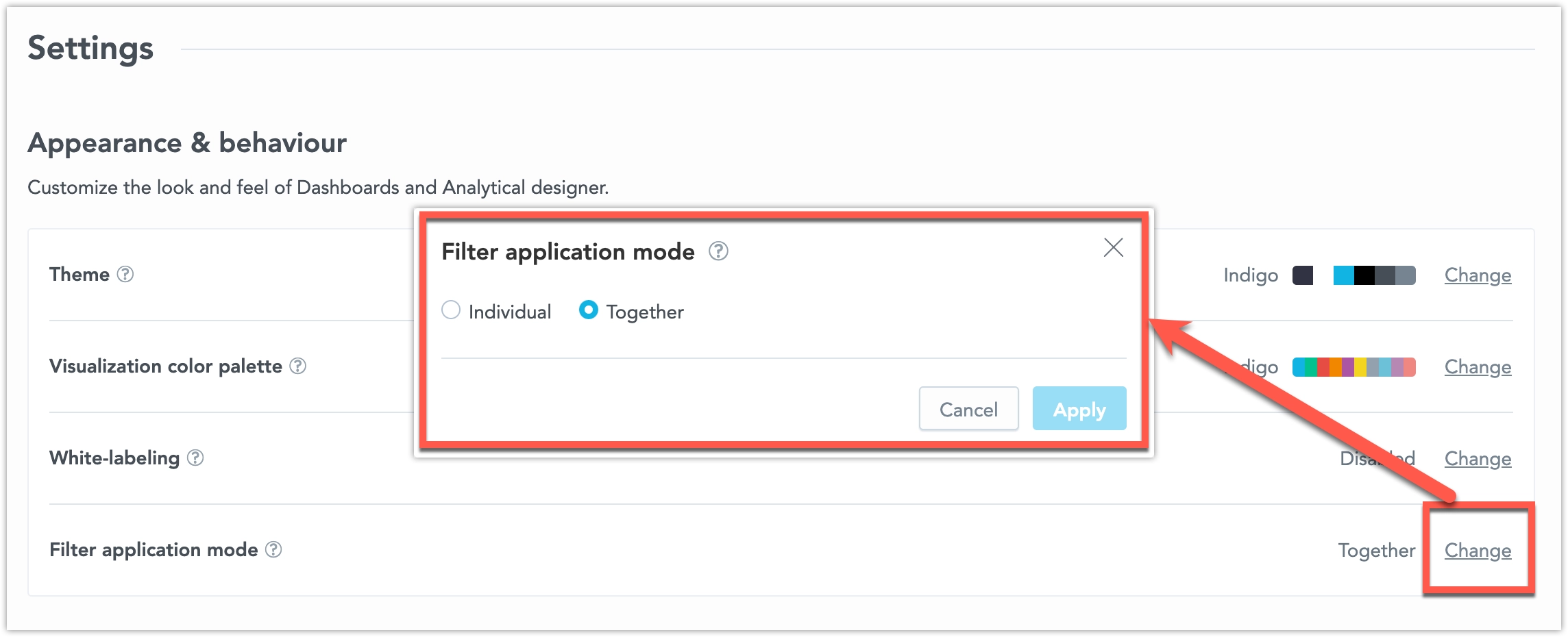Add Filters to Dashboards
Enhance your data analysis with advanced dashboard filtering capabilities, designed for intuitive and efficient user experiences. Dashboard filters consist of:
Date Filters: Customize your data view with filters for all available time, specific date ranges (static periods), time relative to the current date (relative periods), and predefined timeframes like days, weeks, or months.
Attribute Filters: Segment and analyze data more effectively by applying filters based on specific attribute values. This includes options for single or multiple value selections, rearranging filters, and custom display settings for attribute values.
Dependent Attribute Filters: Enhance filter relevance by linking them, so selections in one filter determine the available choices in another. This feature supports bidirectional dependencies and requires a shared dataset for proper functionality.
These features collectively aim to provide a more dynamic and contextually rich data visualization experience, ensuring that you can easily navigate and interpret complex data sets.
Reset Filters
As a dashboard viewer, your selections in dashboard filters are saved locally in your browser’s local storage. This ensures that your filter presets are remembered when you revisit the dashboard. To revert the dashboard filters to their default settings, simply click the Reset all filters button.
Note that cross-filtering selections are not saved in local storage. You can reset these either by using the Reset all filters button, but also by simply refreshing the webpage.
Disable Resetting Filters
The Reset all filters button can be toggled off for individual dashboards. Note that even if you disable this option, users will still be able to reset any temporary filters applied through cross-filtering, if cross-filtering is enabled.
Steps:
Open the dashboard in Edit mode.
Click on the cogwheel in the top right corner and user filter reset:
Save your dashboard changes.
Apply All Dashboard Filters at Once
The Filter Application Mode feature lets you apply all filter changes on a dashboard in one step, instead of reloading the dashboard after every individual change. It’s especially useful if your dashboard includes many filters and visualizations, and you typically adjust several filters before viewing the data.
When this feature is enabled, the dashboard only updates after you confirm your filter selections by clicking the Apply button.
How It Works
- You can adjust multiple filters without triggering a reload, lowering the number of data source queries.
- An Apply button appears in the filter bar after you change any filter.
- A message reminds you if you have any pending filter changes. The message stays visible while scrolling and disappears once the filters are applied.
- Clicking Apply applies all your filter changes at once.
To enable this feature, go to Settings > Appearance and Behavior and set the Filter Application Mode to Together.
Alternatively, you can enable it via API by setting:
dashboardFiltersApplyMode = { mode: "INDIVIDUAL" } | { mode: "ALL_AT_ONCE" };
You can configure this at either the workspace or organization level. If a workspace setting is defined, it takes priority. If not, the organization setting is used. If neither is set, the default behavior is Individual (each filter change applies immediately).
Contextual Behavior
Dependent filters: Changes in parent filters are still applied immediately to child filters when you close the parent filter or open the child.
Cross filters: Filters triggered by clicking on a visualization are applied right away. They don’t wait for the Apply button. Any manual filter change removes active cross filters.
Drill into dashboard: Only applied filters are passed to the target dashboard.
Drill into visualization: Only applied filters are passed to the target visualization.
Alerts: Only applied filters are used when creating alerts.
Scheduled exports: Only applied filters are included in exports.
Switching selection modes: When you switch a filter from multi-select to single-select (in Edit mode), the current selection is immediately replaced with the default single value. This change is applied right away—it does not wait for confirmation via the Apply button.
Saved views:
- Saved views include the current filter state—even if not yet applied.
- When you select a saved view, it is applied immediately without needing to click Apply.
Share Filtered Views
When you have applied filters to a dashboard and want to share that specific filtered view with others, you can use the shareable link feature. This generates a URL that preserves your current filter settings, so recipients see the dashboard in the exact same state without needing to manually configure the filters themselves.