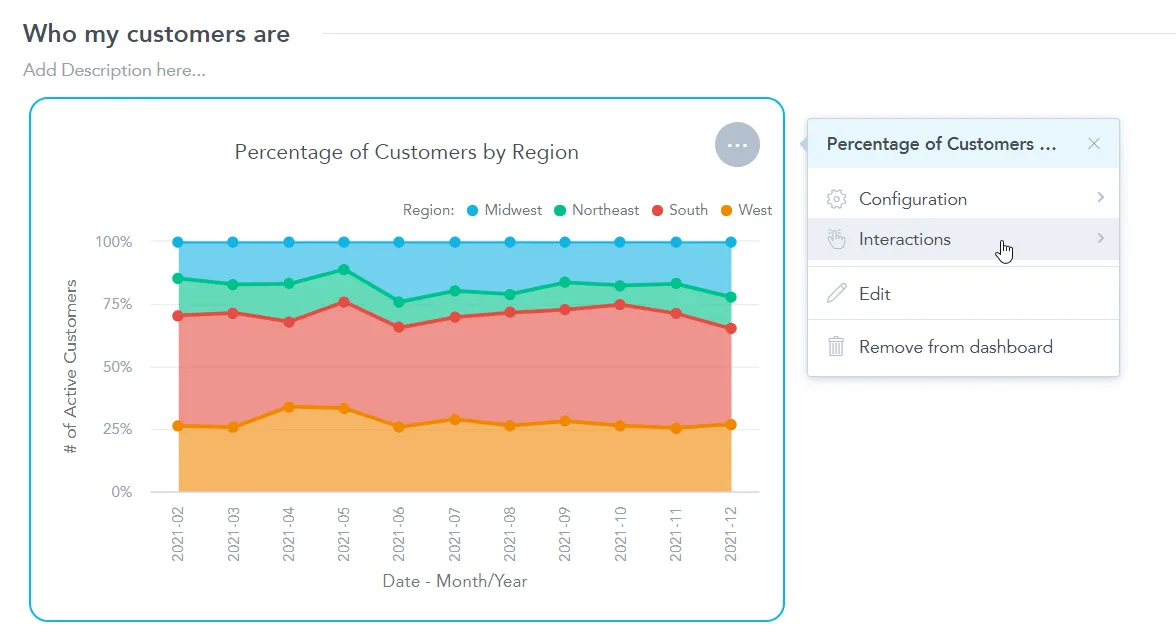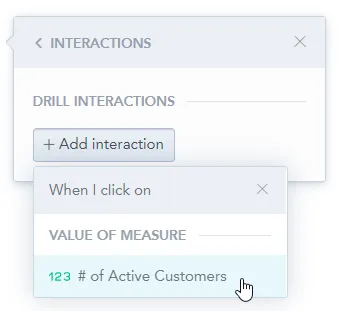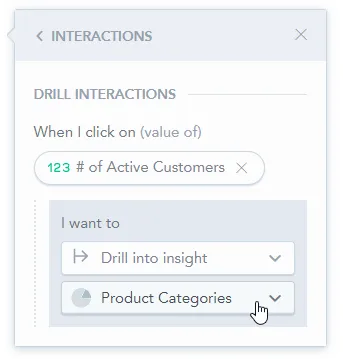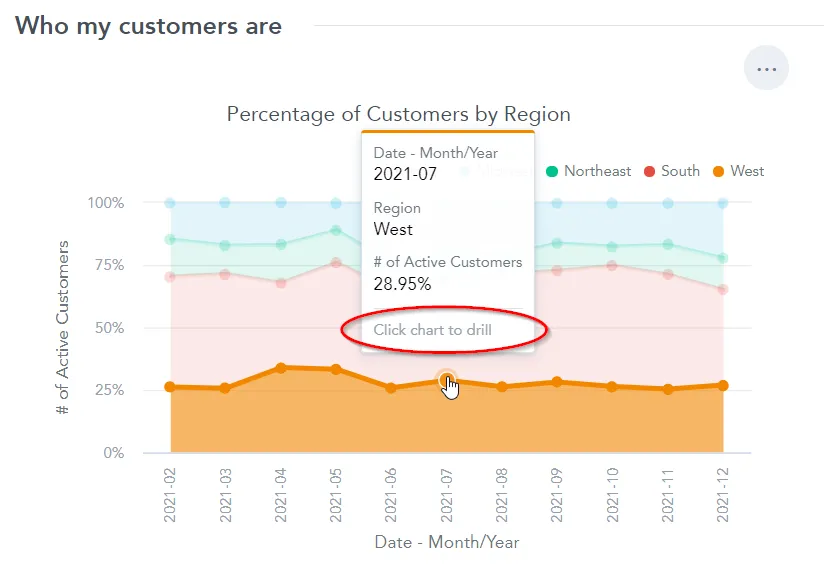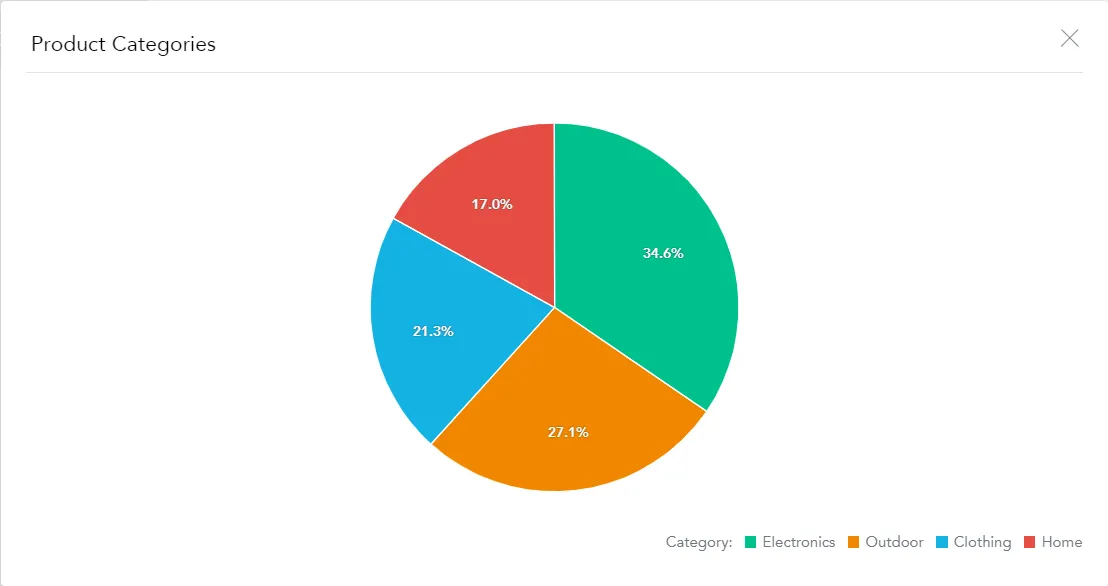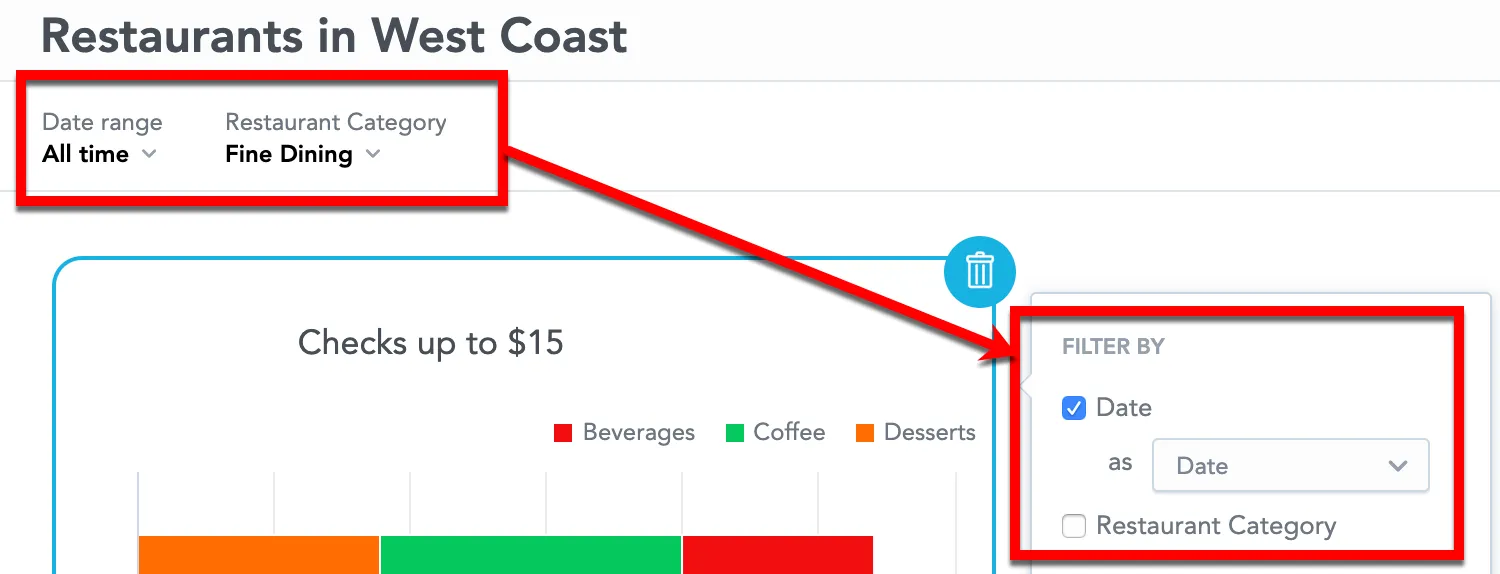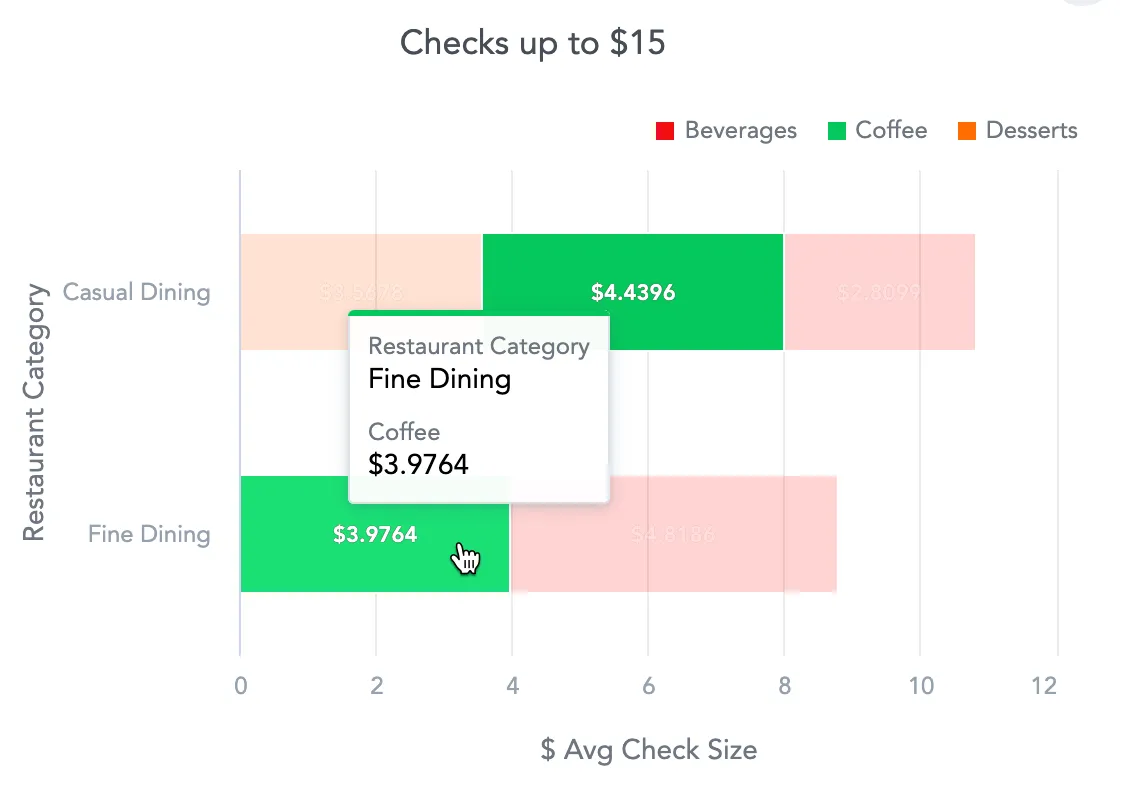Drill into Visualization
On dashboards, you can add drill interactions to your visualizations which link the original visualization to any other existing visualization. By clicking the data in the visualization, the target visualization then opens.
A visualization displaying multiple metrics, attributes, or both can have an independent drill interaction for each.
Create a Drill into Visualization
In this example, you will add a drill interaction to a metric. The same procedure can be used to add a drill interaction to an attribute.
Steps:
Edit your dashboard and click on the visualization that you want to set up a drill path for.
The options menu opens.
Select Interactions.
Click + Add interaction and select the metric you would like to drill in on.
In the first dropdown menu, select Drill into visualization.
In the second dropdown menu, select the target visualization you would like to drill in on.
Save & Publish your changes.
Notice that if you hover over the visualization now, you are able to click on a metric to drill in on it.
For example if you click on the
2021-07data point for theWestregion as shown on the previous image, you open theProduct Categoriesvisualization and in it you see the breakdown by category of sold items in the West region within the July period.
Filters in Visualization Drilling
The target visualization is filtered by the following filters:
Filters configured in the dashboard filter bar and active for the source visualization.
Filters configured in Analytical Designer for the target visualization.
Attribute value you click on in the source visualization. When you click on a value in Fine dining, the target visualization filters only to Fine dining.
Note
The target visualization ignores any filters configured for the source visualization in Analytical Designer.