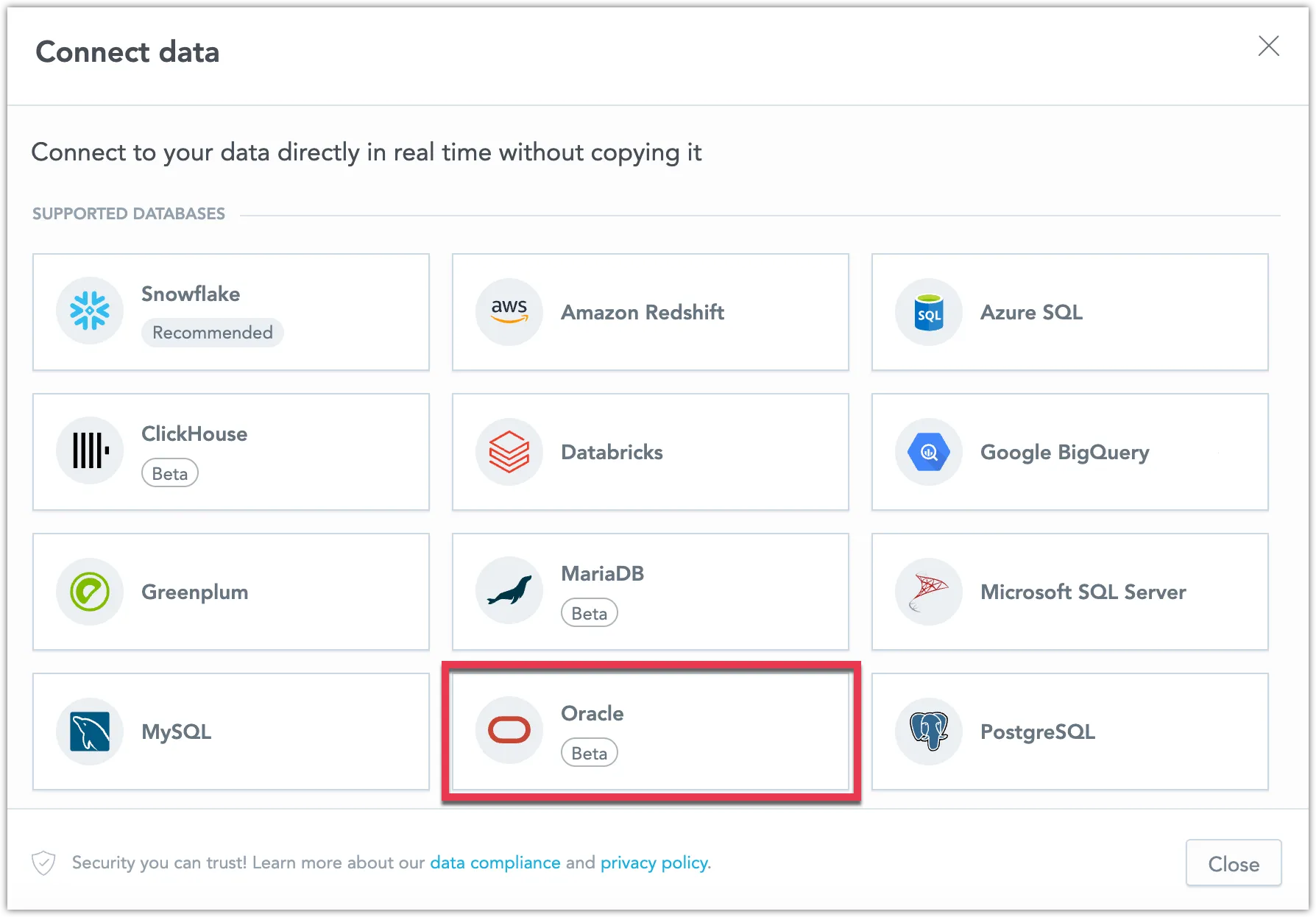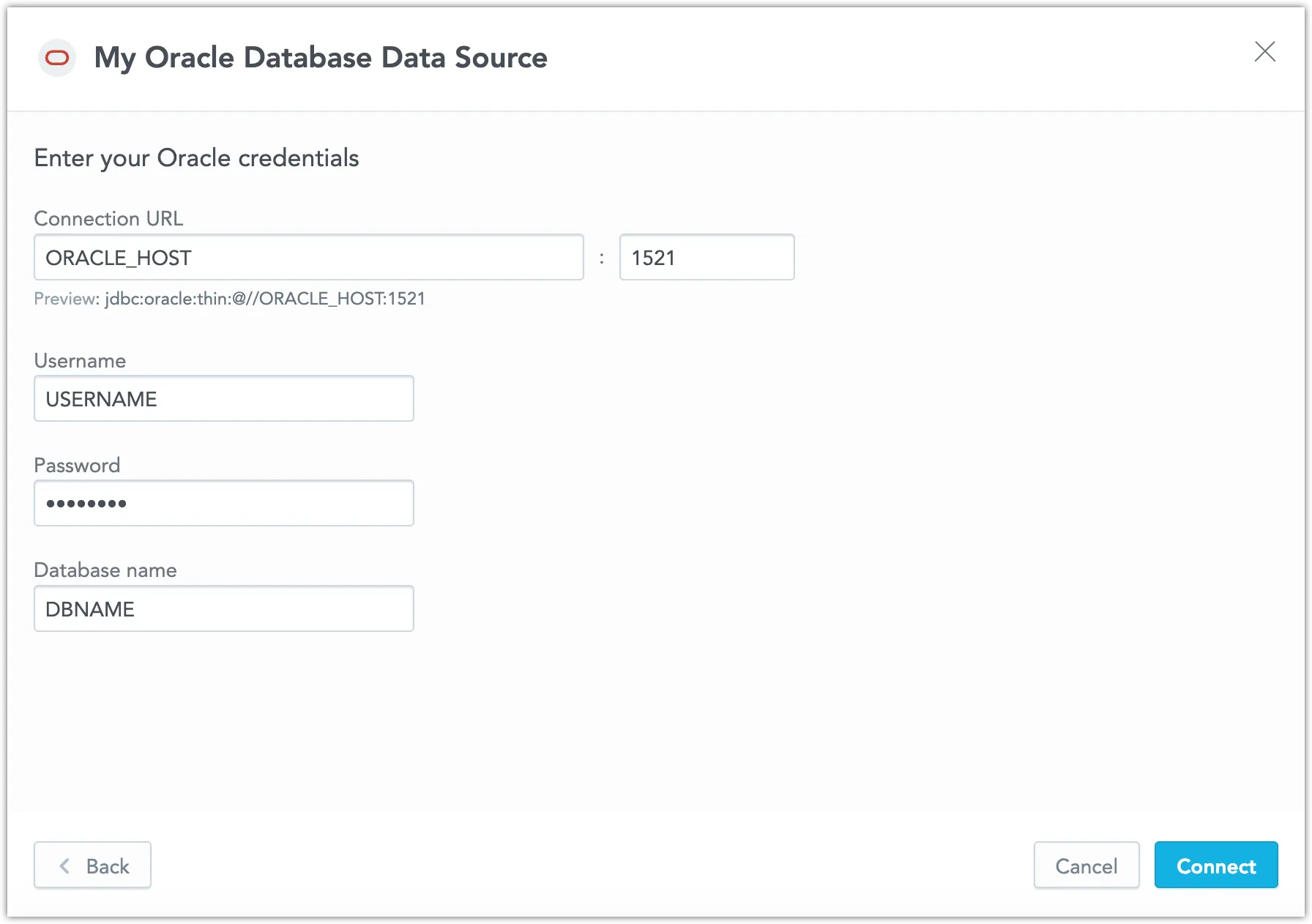Create an Oracle Database Data Source
Follow these steps to connect to an Oracle Database and create an Oracle Database data source:
Refer to Additional Information for additional performance tips and information about Oracle Database feature support.
Configure User Access Rights
We recommend creating a dedicated user and user role specifically for integrating with GoodData.
Steps:
Create a user role and grant it access rights:
CREATE ROLE {role_name}; GRANT SELECT ON {schema_name}.{table_name} TO {role_name}; GRANT SELECT ON v$session TO {role_name};Create a user and assign them the user role:
CREATE USER {user_name} IDENTIFIED BY {password}; GRANT {role_name} TO {user_name};Make the user role default for the user:
ALTER USER {user_name} DEFAULT ROLE {role_name};
Create an Oracle Database Data Source
Once you have configured your Oracle Database user’s access rights, you can proceed to create a Oracle Database data source that you can then connect to.
Steps:
On the home page switch to Data sources.
Click Connect data.
Select Oracle.
Name your data source and fill in your Oracle Database credentials and click Connect:
Click Save.
Your data source is created!
Steps:
Create a Oracle Database data source with the following API call:
curl $HOST_URL/api/v1/entities/dataSources \ -H "Content-Type: application/vnd.gooddata.api+json" \ -H "Accept: application/vnd.gooddata.api+json" \ -H "Authorization: Bearer $API_TOKEN" \ -X POST \ -d '{ "data": { "type": "dataSource", "id": "<unique_id_for_the_data_source>", "attributes": { "name": "<data_source_display_name>", "url": "jdbc:oracle:thin:@//<ORACLE_HOST>:1521/<ORACLE_DBNAME>", "schema": "<ORACLE_DBNAME>", "type": "ORACLE", "username": "<ORACLE_USER>", "password": "<ORACLE_PASSWORD>" }}}' | jq .To confirm that the data source has been created, ensure the server returns the following response:
{ "data": { "type": "dataSource", "id": "<unique_id_for_the_data_source>", "attributes": { "name": "<data_source_display_name>", "url": "jdbc:oracle:thin:@//<ORACLE_HOST>:1521/<ORACLE_DBNAME>", "schema": "<ORACLE_DBNAME>", "type": "ORACLE", "username": "<ORACLE_USER>" } }, "links": { "self": "$HOST_URL/api/v1/entities/dataSources/<unique_id_for_the_data_source>" } }
Additional Information
Ensure you understand the following limitations and recommended practice.
Data Source Details
Typical JDBC URL may look like this:
jdbc:oracle:thin:@//<host>:<port>/<databaseName>Basic authentication is supported. Specify
userandpassword.
Unsupported Features and Limitations
GoodData does not currently support the following features:
- Adding years to weeks may fail in some cases
- Date arithmetic only supports up to ±99 units (for example +99 days will work, +100 days will not work)
- SSL is not yet supported