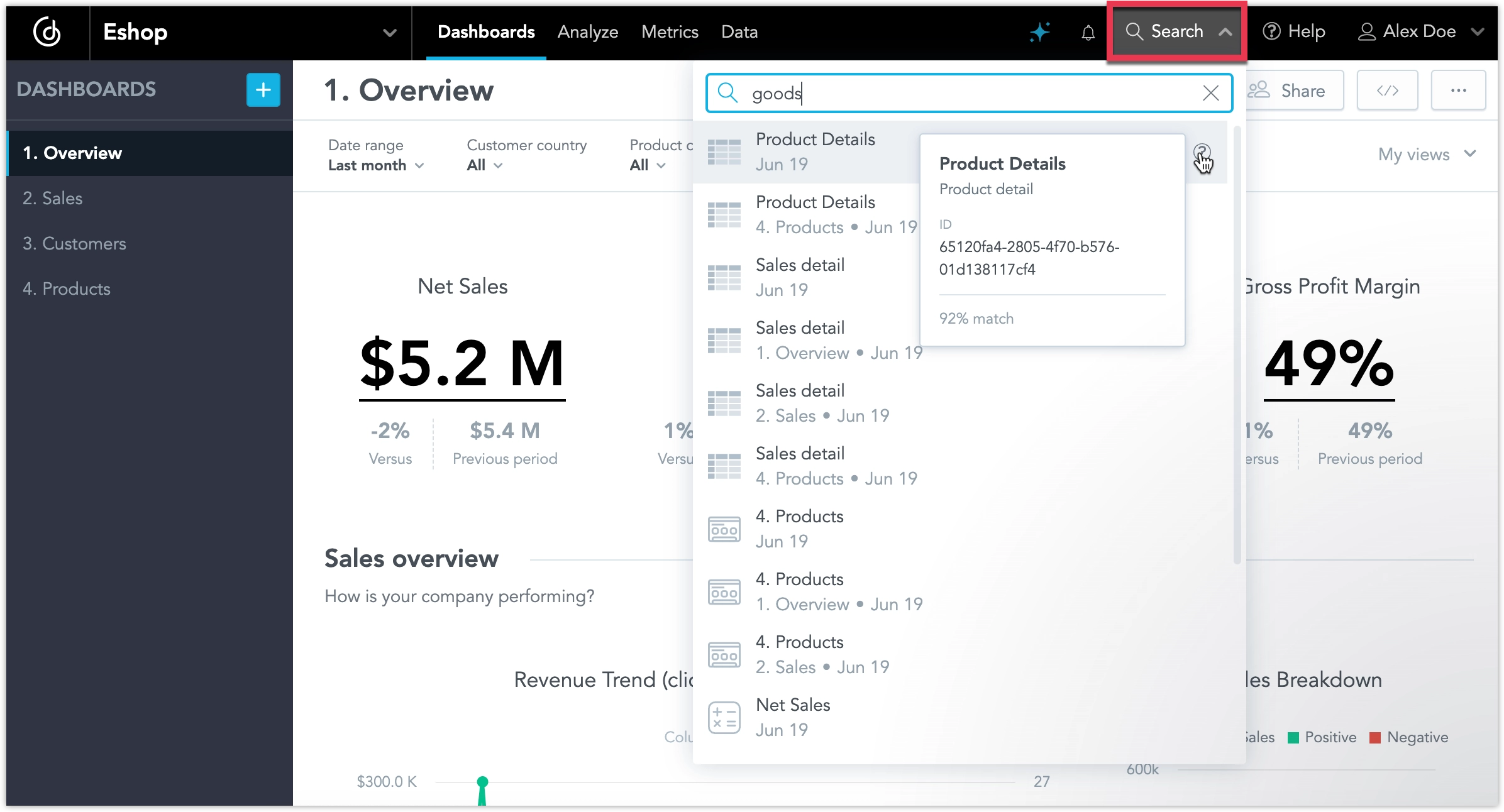Use Smart Search
Use Smart search to quickly find dashboards, visualizations, and metrics in your workspace. It searches through names, descriptions, and tags, helping you locate relevant content, even when you’re unsure of the exact name.
The search bar is available from the top navigation bar in your workspace. To open it quickly, use the Ctrl + K or Cmd + K shortcut.
Unlike traditional full-text search, which relies on exact keyword matches, Smart Search first vectorizes the searched text using an AI language model, and then uses cosine similarity optimized for multiple supported languages. This approach accommodates queries that include synonyms and minor typos. You can improve the accuracy of your search results by giving your analytical objects meaningful names and descriptions.
Search results respect workspace permissions, so you will only see dashboards, visualizations, and metrics that you have access to.
Identical visualizations used across multiple dashboards are grouped into a single expandable result. This reduces clutter and allows you to review all occurrences of a visualization in one place. Expanding the group displays each instance, and you can navigate directly to the dashboard where it appears or select Edit to open it for editing in Analytical Designer.
If Smart Search does not return relevant results, and you have access to the AI Assistant, you can continue the query there. The assistant opens with your search term pre-filled and immediately returns an answer or an ad-hoc visualization.
Supported Languages
The search function is optimized to support searching in the following languages:
- English
- Arabic
- Dutch
- French
- German
- Hindi
- Italian
- Japanese
- Portuguese
- Russian
- Spanish
- Vietnamese
For Developers
This Smart Search feature is also available in our React SDK toolkit under Semantic Search and in our API under ai/search.