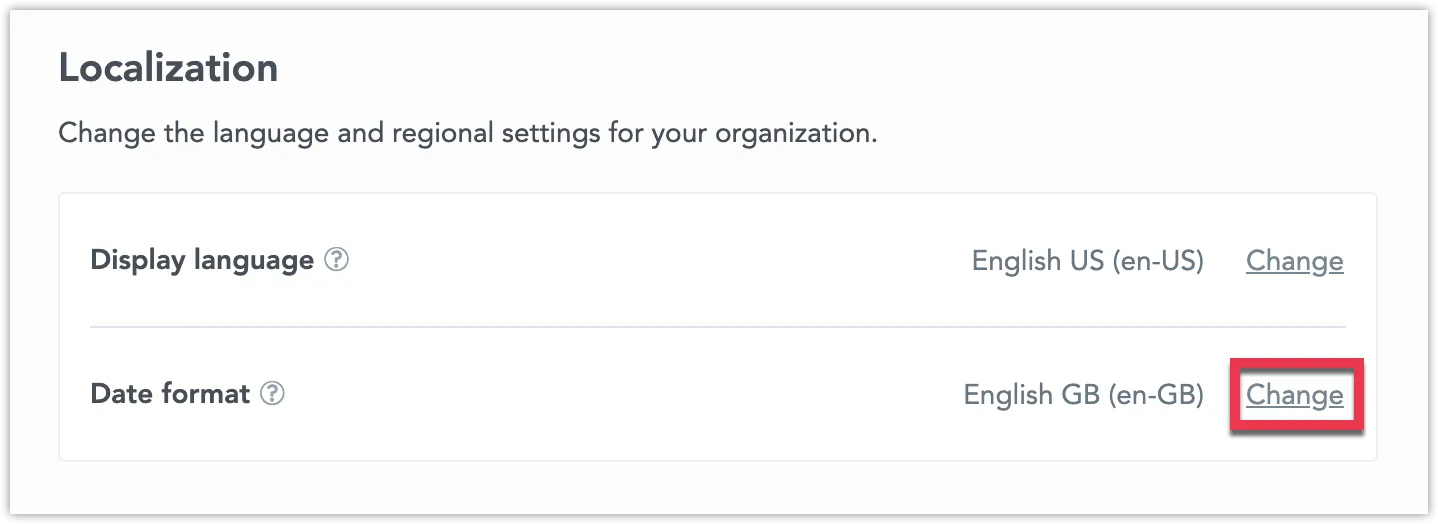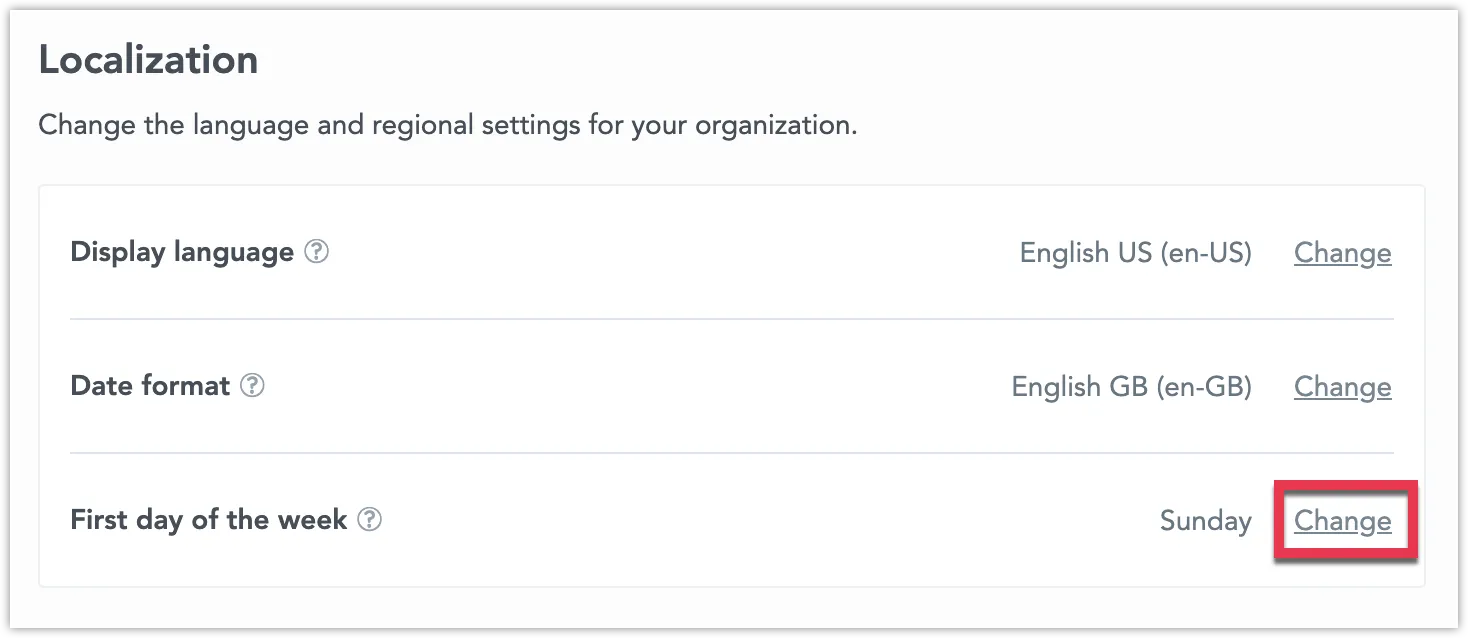Change Date Format
By default, GoodData displays the date attributes in the en-US format.
You can enable a different date format for your organization, workspace, or even for individual users. Date attributes are then displayed in the format that you select.
You can select from the following predefined date formats based on the ICU standard:
- Chinese
- Chinese (Cantonese)
- Chinese (Traditional)
- Czech
- Dutch
- English (Australia)
- English (Great Britain)
- English (USA)
- Finnish
- French
- French (Canada)
- German
- Italian
- Japanese
- Portuguese (Brazil)
- Portuguese (Portugal)
- Russian
- Spanish
- Spanish (Latin America)
Settings Hierarchy
Unless you set a specific date format or first day of the week for a workspace or a user, the settings are inherited from their parents:
- Workspaces inherit the settings from their parent entity, i.e. parent workspace or organization.
- Users inherit the date format settings from their workspaces.
Change the Date Format
To change the date format:
- Create the
formatLocalesetting. - Enable the format that you want to use.
The following table shows the IDs that you can use to enable the date formats:
| Format | Format ID |
|---|---|
| Chinese | zh-Hans |
| Czech | cs-CZ |
| Dutch | nl-NL |
| English GB | en-GB |
| English US (default) | en-US |
| French | fr-FR |
| French (Canada) | fr-CA |
| German | de-DE |
| Italian | it-IT |
| Japanese | ja-JP |
| Portuguese (Brazil) | pt-BR |
| Portuguese (Portugal) | pt-PT |
| Russian | ru-RU |
| Spanish | es-ES |
| Spanish (Latin America) | es-419 |
Organization
To change the date format for the whole organization, use one of the following methods:
Steps:
Go to Settings.
Under Localization > Date Format, click Change.
Select one of the supported date formats and click Apply.
To create the formatLocale organization settings, send the following POST request /api/v1/entities/organizationSettings:
curl $HOST_URL/api/v1/entities/organizationSettings \
-H "Content-Type: application/vnd.gooddata.api+json" \
-H "Accept: application/vnd.gooddata.api+json" \
-H "Authorization: Bearer {API_TOKEN}" \
-X POST \
-d '{
"data":
{
"type": "organizationSetting",
"id": "{some-id}",
"attributes": {
"content": {"value": "{FORMAT_ID}"},
"type": "FORMAT_LOCALE"
}
}
}' | jq .
To enable a different date format, send the following PUT request /api/v1/entities/organizationSettings/formatLocale:
curl $HOST_URL/api/v1/entities/organizationSettings/formatLocale \
-H "Content-Type: application/vnd.gooddata.api+json" \
-H "Accept: application/vnd.gooddata.api+json" \
-H "Authorization: Bearer {API_TOKEN}" \
-X PUT \
-d '{
"data":
{
"type": "organizationSetting",
"id": "{some-id}",
"attributes": {
"content": {"value": "{FORMAT_ID}"},
"type": "FORMAT_LOCALE"
}
}
}' | jq .
To create the formatLocale organization settings, send the following POST request /api/v1/entities/organizationSettings:
Invoke-RestMethod -Method Post -Uri '$HOST_URL/api/v1/entities/organizationSettings' `
-ContentType 'application/vnd.gooddata.api+json' `
-H @{
'Accept' = 'application/vnd.gooddata.api+json'
'Authorization' = 'Bearer {API_TOKEN}'
} `
-Body '{
"data":
{
"type": "organizationSetting",
"id": "{some-id}",
"attributes": {
"content": {"value": "{FORMAT_ID}"},
"type": "FORMAT_LOCALE"
}
}
}' | ConvertTo-Json
To enable a different date format, send the following PUT request /api/v1/entities/organizationSettings/formatLocale:
Invoke-RestMethod -Method Put -Uri '$HOST_URL/api/v1/entities/organizationSettings/formatLocale' `
-ContentType 'application/vnd.gooddata.api+json' `
-H @{
'Accept' = 'application/vnd.gooddata.api+json'
'Authorization' = 'Bearer {API_TOKEN}'
} `
-Body '{
"data":
{
"type": "organizationSetting",
"id": "{some-id}",
"attributes": {
"content": {"value": "{FORMAT_ID}"},
"type": "FORMAT_LOCALE"
}
}
}' | ConvertTo-Json
Workspace
To change the date format for individual workspaces, you need to use the API:
Go to the Workspaces tab and open the workspace you want to edit. Open the Settings tab and click Change in the Date format section.
To create the formatLocale workspace settings, send the following POST request /api/v1/entities/workspaceSettings:
curl $HOST_URL/api/v1/entities/workspaces/{WORKSPACE_ID}/workspaceSettings \
-H "Content-Type: application/vnd.gooddata.api+json" \
-H "Accept: application/vnd.gooddata.api+json" \
-H "Authorization: Bearer {API_TOKEN}" \
-X POST \
-d '{
"data":
{
"type": "workspaceSetting",
"id": "{some-id}",
"attributes": {
"content": {"value": "{FORMAT_ID}"},
"type": "FORMAT_LOCALE"
}
}
}' | jq .
To enable a different date format, send the following PUT request /api/v1/entities/workspaceSettings/formatLocale:
curl $HOST_URL/api/v1/entities/workspaces/{WORKSPACE_ID}/workspaceSettings/formatLocale \
-H "Content-Type: application/vnd.gooddata.api+json" \
-H "Accept: application/vnd.gooddata.api+json" \
-H "Authorization: Bearer {API_TOKEN}" \
-X PUT \
-d '{
"data":
{
"type": "workspaceSetting",
"id": "{some-id}",
"attributes": {
"content": {"value": "{FORMAT_ID}"},
"type": "FORMAT_LOCALE"
}
}
}' | jq .
To create the formatLocale workspace settings, send the following POST request /api/v1/entities/workspaceSettings:
Invoke-RestMethod -Method Post -Uri '$HOST_URL/api/v1/entities/workspaces/{WORKSPACE_ID}/workspaceSettings' `
-ContentType 'application/vnd.gooddata.api+json' `
-H @{
'Accept' = 'application/vnd.gooddata.api+json'
'Authorization' = 'Bearer {API_TOKEN}'
} `
-Body '{
"data":
{
"type": "workspaceSetting",
"id": "{some-id}",
"attributes": {
"content": {"value": "{FORMAT_ID}"},
"type": "FORMAT_LOCALE"
}
}
}' | ConvertTo-Json
To enable a different date format, send the following PUT request /api/v1/entities/workspaceSettings/formatLocale:
Invoke-RestMethod -Method Put -Uri '$HOST_URL/api/v1/entities/workspaces/{WORKSPACE_ID}/workspaceSettings/formatLocale' `
-ContentType 'application/vnd.gooddata.api+json' `
-H @{
'Accept' = 'application/vnd.gooddata.api+json'
'Authorization' = 'Bearer {API_TOKEN}'
} `
-Body '{
"data":
{
"type": "workspaceSetting",
"id": "{some-id}",
"attributes": {
"content": {"value": "{FORMAT_ID}"},
"type": "FORMAT_LOCALE"
}
}
}' | ConvertTo-Json
User
To change the date format for individual users, you need to use the API:
To create the formatLocale user settings, send the following POST request /api/v1/entities/userSettings:
curl $HOST_URL/api/v1/entities/users/{USER_ID}/userSettings \
-H "Content-Type: application/vnd.gooddata.api+json" \
-H "Accept: application/vnd.gooddata.api+json" \
-H "Authorization: Bearer {API_TOKEN}" \
-X POST \
-d '{
"data":
{
"type": "userSetting",
"id": "{some-id}",
"attributes": {
"content": {"value": "{FORMAT_ID}"},
"type": "FORMAT_LOCALE"
}
}
}' | jq .
To enable a different date format, send the following PUT request /api/v1/entities/userSettings/formatLocale:
curl $HOST_URL/api/v1/entities/users/{USER_ID}/userSettings/formatLocale \
-H "Content-Type: application/vnd.gooddata.api+json" \
-H "Accept: application/vnd.gooddata.api+json" \
-H "Authorization: Bearer {API_TOKEN}" \
-X PUT \
-d '{
"data":
{
"type": "userSetting",
"id": "{some-id}",
"attributes": {
"content": {"value": "{FORMAT_ID}"},
"type": "FORMAT_LOCALE"
}
}
}' | jq .
To create the formatLocale user settings, send the following POST request /api/v1/entities/userSettings:
Invoke-RestMethod -Method Post -Uri '$HOST_URL/api/v1/entities/users/{USER_ID}/userSettings' `
-ContentType 'application/vnd.gooddata.api+json' `
-H @{
'Accept' = 'application/vnd.gooddata.api+json'
'Authorization' = 'Bearer {API_TOKEN}'
} `
-Body '{
"data":
{
"type": "userSetting",
"id": "{some-id}",
"attributes": {
"content": {"value": "{FORMAT_ID}"},
"type": "FORMAT_LOCALE"
}
}
}' | ConvertTo-Json
To enable a different date format, send the following PUT request /api/v1/entities/userSettings/formatLocale:
Invoke-RestMethod -Method Put -Uri '$HOST_URL/api/v1/entities/users/{USER_ID}/userSettings/formatLocale' `
-ContentType 'application/vnd.gooddata.api+json' `
-H @{
'Accept' = 'application/vnd.gooddata.api+json'
'Authorization' = 'Bearer {API_TOKEN}'
} `
-Body '{
"data":
{
"type": "userSetting",
"id": "{some-id}",
"attributes": {
"content": {"value": "{FORMAT_ID}"},
"type": "FORMAT_LOCALE"
}
}
}' | ConvertTo-Json
Examples
Chinese (zh-Hans)
| Date Attribute | Format | Example |
|---|---|---|
| Day | y/M/d | 2022/10/17 |
| Day of Month | d日 | 17日 |
| Day of Week | ccc | 周一 |
| Day of Year | D | 290 |
| Hour | y/M/d H时 | 2022/10/17 13时 |
| Hour of Day | H时 | 13时 |
| Minute | y/M/d HH:mm | 2022/10/17 13:10 |
| Minute of Hour | m | 10 |
| Month | y年M月 | 2022年10月 |
| Month of Year | LLL | 10月 |
| Quarter | y年第Q季度 | 2022年第4季度 |
| Quarter of Year | qqq | 第四季 |
| Week | w/Y | 42/2022 |
| Week of Year | w | 42 |
| Year | y年 | 2022年 |
Chinese, Cantonese (zh-HK)
| Date Attribute | Format | Example |
|---|---|---|
| Day | y/M/d | 2022/10/17 |
| Day of Month | d日 | 17日 |
| Day of Week | ccc | 周一 |
| Day of Year | D | 290 |
| Hour | d/M/y 上午H時 | 3/6/2023 上午12時 |
| Hour of Day | 上午H時 | 上午12時 |
| Minute | d/M/Y 上午HH:mm | 3/6/2023 上午12:00 |
| Minute of Hour | m | 10 |
| Month | y年M月 | 2022年10月 |
| Month of Year | LLL | 10月 |
| Quarter | y年第Q季 | 2023年第三季 |
| Quarter of Year | qqq | 第一季 |
| Week | w/Y | 42/2022 |
| Week of Year | w | 42 |
| Year | y | 2023 |
Chinese, Traditional (zh-Hant)
| Date Attribute | Format | Example |
|---|---|---|
| Day | y/M/d | 2022/10/17 |
| Day of Month | d日 | 17日 |
| Day of Week | ccc | 周一 |
| Day of Year | D | 290 |
| Hour | d/M/y 上午H時 | 3/6/2023 上午12時 |
| Hour of Day | 上午H時 | 上午12時 |
| Minute | d/M/y 上午HH:mm | 3/6/2023 上午12:00 |
| Minute of Hour | m | 10 |
| Month | y年M月 | 2022年10月 |
| Month of Year | LLL | 10月 |
| Quarter | y年第Q季 | 2023年第三季 |
| Quarter of Year | qqq | 第一季 |
| Week | w/Y | 42/2022 |
| Week of Year | w | 42 |
| Year | y | 2023 |
Czech (cs-CZ)
| Date Attribute | Format | Example |
|---|---|---|
| Day | d. M. y | 17. 10. 2022 |
| Day of Month | d. | 17. |
| Day of Week | cccccc | po |
| Day of Year | D | 290 |
| Hour | d. M. y H | 17. 10. 2022 13 |
| Hour of Day | H | 13 |
| Minute | d. M. y H:mm | 17. 10. 2022 13:10 |
| Minute of Hour | m | 10 |
| Month | MMM y | říj 2022 |
| Month of Year | LLL | říj |
| Quarter | 'Q'Q y | Q4 2022 |
| Quarter of Year | 'Q'q | Q4 |
| Week | w/Y | 42/2022 |
| Week of Year | w | 42 |
| Year | y | 2022 |
Dutch (nl-NL)
| Date Attribute | Format | Example |
|---|---|---|
| Day | d-M-y | 17-10-2022 |
| Day of Month | d | 17 |
| Day of Week | cccccc | ma |
| Day of Year | D | 290 |
| Hour | d-M-y HH | 17-10-2022 13 |
| Hour of Day | HH | 13 |
| Minute | d-M-y HH:mm | 17-10-2022 13:10 |
| Minute of Hour | m | 10 |
| Month | MMM y | okt. 2022 |
| Month of Year | LLL | okt. |
| Quarter | QQQ y | K4 2022 |
| Quarter of Year | qqq | K4 |
| Week | w/Y | 42/2022 |
| Week of Year | w | 42 |
| Year | y | 2022 |
English, Australia (en-AU)
| Date Attribute | Format | Example |
|---|---|---|
| Day | dd/MM/y | 17/10/2022 |
| Day of Month | d | 17 |
| Day of Week | ccc | Mon |
| Day of Year | D | 290 |
| Hour | dd/MM/y, HH a | 3/6/2007 14 AM |
| Hour of Day | h a | 12:00 AM |
| Minute | dd/MM/y, HH:mm a | 06/06/2023, 12:00 AM |
| Minute of Hour | m | 10 |
| Month | MMM y | Jul 2023 |
| Month of Year | LLL | Oct |
| Quarter | QQQ y | Q4 2022 |
| Quarter of Year | qqq | Q4 |
| Week | w/Y | 42/2022 |
| Week of Year | w | 42 |
| Year | y | 2022 |
English GB (en-GB)
| Date Attribute | Format | Example |
|---|---|---|
| Day | dd/MM/y | 17/10/2022 |
| Day of Month | d | 17 |
| Day of Week | ccc | Mon |
| Day of Year | D | 290 |
| Hour | dd/MM/y, HH | 17/10/2022, 13 |
| Hour of Day | HH | 13 |
| Minute | dd/MM/y, HH:mm | 17/10/2022, 13:10 |
| Minute of Hour | m | 10 |
| Month | MMM y | Oct 2022 |
| Month of Year | LLL | Oct |
| Quarter | QQQ y | Q4 2022 |
| Quarter of Year | qqq | Q4 |
| Week | w/Y | 42/2022 |
| Week of Year | w | 42 |
| Year | y | 2022 |
English US (en-US)
| Date Attribute | Format | Example |
|---|---|---|
| Day | M/d/y | 10/17/2022 |
| Day of Month | d | 17 |
| Day of Week | ccc | Mon |
| Day of Year | D | 290 |
| Hour | M/d/y, h a | 10/17/2022, 1 PM |
| Hour of Day | h a | 1 PM |
| Minute | M/d/y, h:mm a | 10/17/2022, 1:10 PM |
| Minute of Hour | m | 10 |
| Month | MMM y | Oct 2022 |
| Month of Year | LLL | Oct |
| Quarter | QQQ y | Q4 2022 |
| Quarter of Year | qqq | Q4 |
| Week | w/Y | 42/2022 |
| Week of Year | w | 42 |
| Year | y | 2022 |
Finnish (fi-FI)
| Date Attribute | Format | Example |
|---|---|---|
| Day | d.M.y | 17.10.2022 |
| Day of Month | d | 17 |
| Day of Week | cccccc | ke |
| Day of Year | d | 290 |
| Hour | d.M.y HH | 7.10.2022 13 |
| Hour of Day | H | 2 |
| Minute | d.M.y H.mm | 17.10.2022 1.10 |
| Minute of Hour | m | 10 |
| Month | MMM y | kesä 2010 |
| Month of Year | LLL | kesä |
| Quarter | QQQ y | Q2 2013 |
| Quarter of Year | qqq | Q1 |
| Week | w/Y | 42/2023 |
| Week of Year | w | 42 |
| Year | y | 2023 |
French (fr-FR)
| Date Attribute | Format | Example |
|---|---|---|
| Day | dd/MM/y | 17/10/2022 |
| Day of Month | d | 17 |
| Day of Week | ccc | lun. |
| Day of Year | D | 290 |
| Hour | dd/MM/y HH 'h' | 17/10/2022 13 h |
| Hour of Day | HH 'h' | 13 h |
| Minute | dd/MM/y HH:mm | 17/10/2022 13:10 |
| Minute of Hour | m | 10 |
| Month | MMM y | oct. 2022 |
| Month of Year | LLL | oct. |
| Quarter | 'T'Q y | T4 2022 |
| Quarter of Year | 'T'q | T4 |
| Week | w/Y | 42/2022 |
| Week of Year | w | 42 |
| Year | y | 2022 |
French, Canada (fr-CA)
| Date Attribute | Format | Example |
|---|---|---|
| Day | dd/MM/y | 17/10/2022 |
| Day of Month | d | 17 |
| Day of Week | ccc | lun. |
| Day of Year | D | 290 |
| Hour | dd/MM/y HH 'h' | 17/10/2022 13 h |
| Hour of Day | HH 'h' | 13 h |
| Minute | dd/MM/y HH:mm | 17/10/2022 13:10 |
| Minute of Hour | m | 10 |
| Month | MMM y | oct. 2022 |
| Month of Year | LLL | oct. |
| Quarter | 'T'Q y | T4 2022 |
| Quarter of Year | 'T'q | T4 |
| Week | w/Y | 42/2022 |
| Week of Year | w | 42 |
| Year | y | 2022 |
German (de-DE)
| Date Attribute | Format | Example |
|---|---|---|
| Day | d.M.y | 17.10.2022 |
| Day of Month | d | 17. |
| Day of Week | cccccc | Mo |
| Day of Year | D | 290 |
| Hour | d.M.y, HH 'Uhr' | 17.10.2022, 13 Uhr |
| Hour of Day | HH 'Uhr' | 13 Uhr |
| Minute | d.M.y, HH:mm | 17.10.2022, 13:10 |
| Minute of Hour | m | 10 |
| Month | MMM y | Okt. 2022 |
| Month of Year | LLL | Okt |
| Quarter | QQQ y | Q4 2022 |
| Quarter of Year | qqq | Q4 |
| Week | w/Y | 42/2022 |
| Week of Year | w | 42 |
| Year | y | 2022 |
Italian (it-IT)
| Date Attribute | Format | Example |
|---|---|---|
| Day | dd/MM/y | 17/10/2022 |
| Day of Month | d | 17 |
| Day of Week | ccc | lun. |
| Day of Year | D | 290 |
| Hour | dd/MM/y HH 'h' | 17/10/2022 13 h |
| Hour of Day | HH 'h' | 13 h |
| Minute | dd/MM/y HH:mm | 17/10/2022 13:10 |
| Minute of Hour | m | 10 |
| Month | MMM y | oct. 2022 |
| Month of Year | LLL | oct. |
| Quarter | 'T'Q y | T4 2022 |
| Quarter of Year | 'T'q | T4 |
| Week | w/Y | 42/2022 |
| Week of Year | w | 42 |
| Year | y | 2022 |
Japanese (ja-JP)
| Date Attribute | Format | Example |
|---|---|---|
| Day | y/M/d | 2022/10/17 |
| Day of Month | d日 | 17日 |
| Day of Week | cccccc | 月 |
| Day of Year | D | 290 |
| Hour | y/M/d H時 | 2022/10/17 13時 |
| Hour of Day | H時 | 13時 |
| Minute | y/M/d H:mm | 2022/10/17 13:10 |
| Minute of Hour | m | 10 |
| Month | y年M月 | 2022年10月 |
| Month of Year | M月 | 10月 |
| Quarter | y/QQQ | 2022/Q4 |
| Quarter of Year | qqq | Q4 |
| Week | w/Y | 42/2022 |
| Week of Year | w | 42 |
| Year | y年 | 2022年 |
Portuguese, Brazil (pr-BR)
| Date Attribute | Format | Example |
|---|---|---|
| Day | dd/MM/y | 17/10/2022 |
| Day of Month | d | 17 |
| Day of Week | cccccc | seg |
| Day of Year | D | 290 |
| Hour | dd/MM/y HH | 17/10/2022 13 |
| Hour of Day | HH | 13 |
| Minute | dd/MM/y HH:mm | 17/10/2022 13:10 |
| Minute of Hour | m | 10 |
| Month | MMM y | out 2022 |
| Month of Year | LLL | out |
| Quarter | QQQ y | T4 2022 |
| Quarter of Year | qqq | T4 |
| Quarter of Year | qqq | Q4 |
| Week | w/Y | 42/2022 |
| Week of Year | w | 42 |
| Year | y | 2022 |
Portuguese, Portugal (pt-PT)
| Date Attribute | Format | Example |
|---|---|---|
| Day | dd/MM/y | 17/10/2022 |
| Day of Month | d | 17 |
| Day of Week | cccccc | seg |
| Day of Year | D | 290 |
| Hour | dd/MM/y, HH | 17/10/2022, 13 |
| Hour of Day | HH | 13 |
| Minute | dd/MM/y, HH:mm | 17/10/2022, 13:10 |
| Minute of Hour | m | 10 |
| Month | MMM y | out 2022 |
| Month of Year | LLL | out |
| Quarter | QQQ y | T4 2022 |
| Quarter of Year | qqq | T4 |
| Quarter of Year | qqq | Q4 |
| Week | w/Y | 42/2022 |
| Week of Year | w | 42 |
| Year | y | 2022 |
Russian (ru-RU)
| Date Attribute | Format | Example |
|---|---|---|
| Day | dd.MM.y | 17.10.2022 |
| Day of Month | d | 17 |
| Day of Week | cccccc | пн |
| Day of Year | D | 290 |
| Hour | dd.MM.y, HH | 17.10.2022, 13 |
| Hour of Day | HH | 13 |
| Minute | dd.MM.y, HH:mm | 17.10.2022, 13:10 |
| Minute of Hour | m | 10 |
| Month | LLL y | окт. 2022 |
| Month of Year | LLL | окт. |
| Quarter | QQQ y | 4-й кв. 2022 |
| Quarter of Year | qqq | 4-й кв. |
| Week | w/Y | 42/2022 |
| Week of Year | w | 42 |
| Year | y | 2022 |
Spanish (es-ES)
| Date Attribute | Format | Example |
|---|---|---|
| Day | d/M/y | 17/10/2022 |
| Day of Month | d | 17 |
| Day of Week | ccc | lun |
| Day of Year | D | 290 |
| Hour | d/M/y, H | 17/10/2022, 13 |
| Hour of Day | H | 13 |
| Minute | d/M/y, H:mm | 17/10/2022, 13:10 |
| Minute of Hour | m | 10 |
| Month | MMM y | oct 2022 |
| Month of Year | LLL | oct |
| Quarter | QQQ y | T4 2022 |
| Quarter of Year | qqq | T4 |
| Week | w/Y | 42/2022 |
| Week of Year | w | 42 |
| Year | y | 2022 |
Spanish, Latin America (es-419)
| Date Attribute | Format | Example |
|---|---|---|
| Day | d/M/y | 17/10/2022 |
| Day of Month | d | 17 |
| Day of Week | ccc | lun |
| Day of Year | D | 290 |
| Hour | d/M/y, H | 17/10/2022, 13 |
| Hour of Day | H | 13 |
| Minute | d/M/y, H:mm | 17/10/2022, 13:10 |
| Minute of Hour | m | 10 |
| Month | MMM y | oct 2022 |
| Month of Year | LLL | oct |
| Quarter | QQQ y | T4 2022 |
| Quarter of Year | qqq | T4 |
| Week | w/Y | 42/2022 |
| Week of Year | w | 42 |
| Year | y | 2022 |
Change First Day of the Week
By default, GoodData assumes the week begins on Sunday. Consequently, all user interface date pickers are designed to display weeks from Sunday to Saturday, and any data analysis performed at the week level considers Sunday as the first day of the week. This can be changed in the settings so that the week starts on a Monday instead.
The setting can be changed for the entire organization, or for individual workspaces or users.
Organization
To change the first day of the week for the whole organization, use one of the following methods:
Steps:
Go to Settings.
Under Localization > First day of the week, click Change.
Select the day you want your weeks to start on and click Apply.
Make the following API call:
curl $HOST_URL/api/v1/entities/organizationSettings \
-H "Content-Type: application/vnd.gooddata.api+json" \
-H "Accept: application/vnd.gooddata.api+json" \
-H "Authorization: Bearer $API_TOKEN" \
-X POST \
-d '{
"data": {
"attributes": {
"content": {
"value": "Monday"
},
"type": "WEEK_START"
},
"id": "weekStart",
"type": "organizationSetting"
}
}'|jq .
The first day of the week should now be set to Monday for the entire organization.
To check what your current settings for the first day of the week is, you can make the following API call:
curl $HOST_URL/api/v1/entities/organizationSettings/weekStart \
-H "Accept: application/vnd.gooddata.api+json" \
-H "Authorization: Bearer $API_TOKEN" \
-X GET|jq .
To delete the setting, you can make the following API call:
curl $HOST_URL/api/v1/entities/organizationSettings/weekStart \
-H "Authorization: Bearer $API_TOKEN" \
-X DELETE
Make the following API call:
Invoke-RestMethod -Method Post -Uri "$HOST_URL/api/v1/entities/organizationSettings"`
-ContentType "application/vnd.gooddata.api+json" `
-H @{
'Accept' = "application/vnd.gooddata.api+json"
'Authorization' = "Bearer $API_TOKEN"
} `
-Body '{
"data": {
"attributes": {
"content": {
"value": "Monday"
},
"type": "WEEK_START"
},
"id": "weekStart",
"type": "organizationSetting"
}
}' | ConvertTo-Json
The first day of the week should now be set to Monday for the entire organization.
To check what your current settings for the first day of the week is, you can make the following API call:
Invoke-RestMethod -Method Get -Uri "$HOST_URL/api/v1/entities/organizationSettings/weekStart"`
-H @{
'Accept' = "application/vnd.gooddata.api+json"
'Authorization' = "Bearer $API_TOKEN"
} | ConvertTo-Json
To delete the setting, you can make the following API call:
Invoke-RestMethod -Method Delete -Uri "$HOST_URL/api/v1/entities/organizationSettings/weekStart"`
-H @{
'Authorization' = "Bearer $API_TOKEN"
}
Workspace
To change the first day of the week for individual workspaces, you need to use the API:
Go to the Workspaces tab and open the workspace you want to edit. Open the Settings tab and click Change in the First day of the week section.
Subtitute your <workspace_id> and make the following API call:
curl $HOST_URL/api/v1/entities/workspaces/<workspace_id>/workspaceSettings \
-H "Content-Type: application/vnd.gooddata.api+json" \
-H "Accept: application/vnd.gooddata.api+json" \
-H "Authorization: Bearer $API_TOKEN" \
-X POST \
-d '{
"data": {
"attributes": {
"content": {
"value": "Monday"
},
"type": "WEEK_START"
},
"id": "weekStart",
"type": "workspaceSetting"
}
}'| jq .
The first day of the week should now be set to Monday.
To check what your current settings for the first day of the week is, you can make the following API call:
curl $HOST_URL/api/v1/entities/workspaces/<workspace_id>/workspaceSettings/weekStart \
-H "Accept: application/vnd.gooddata.api+json" \
-H "Authorization: Bearer $API_TOKEN" \
-X GET \
|jq .
To delete the setting, you can make the following API call:
curl $HOST_URL/api/v1/entities/workspaces/<workspace_id>/workspaceSettings/weekStart \
-H "Authorization: Bearer $API_TOKEN" \
-X DELETE
Subtitute your <workspace_id> and make the following API call:
Invoke-RestMethod -Method Post -Uri "$HOST_URL/api/v1/entities/workspaces/<workspace_id>/workspaceSettings"`
-ContentType "application/vnd.gooddata.api+json" `
-H @{
'Accept' = "application/vnd.gooddata.api+json"
'Authorization' = "Bearer $API_TOKEN"
} `
-Body '{
"data": {
"attributes": {
"content": {
"value": "Monday"
},
"type": "WEEK_START"
},
"id": "weekStart",
"type": "workspaceSetting"
}
}' | ConvertTo-Json
The first day of the week should now be set to Monday.
To check what your current settings for the first day of the week is, you can make the following API call:
Invoke-RestMethod -Method Get -Uri "$HOST_URL/api/v1/entities/workspaces/<workspace_id>/workspaceSettings/weekStart"`
-H @{
'Accept' = "application/vnd.gooddata.api+json"
'Authorization' = "Bearer $API_TOKEN"
} | ConvertTo-Json
To delete the setting, you can make the following API call:
Invoke-RestMethod -Method Delete -Uri "$HOST_URL/api/v1/entities/workspaces/<workspace_id>/workspaceSettings/weekStart"`
-H @{
'Authorization' = "Bearer $API_TOKEN"
}
User
To change the first day of the week for individual users, you need to use the API:
Subtitute your <user_id> and make the following API call:
curl $HOST_URL/api/v1/entities/users/<user_id>/userSettings \
-H "Content-Type: application/vnd.gooddata.api+json" \
-H "Accept: application/vnd.gooddata.api+json" \
-H "Authorization: Bearer $API_TOKEN" \
-X POST \
-d '{
"data": {
"attributes": {
"content": {
"value": "Monday"
},
"type": "WEEK_START"
},
"id": "weekStart",
"type": "userSetting"
}
}'|jq .
The first day of the week should now be set to Monday.
To check what your current settings for the first day of the week is, you can make the following API call:
curl $HOST_URL/api/v1/entities/users/<user_id>/userSettings/weekStart \
-H "Accept: application/vnd.gooddata.api+json" \
-H "Authorization: Bearer $API_TOKEN" \
-X GET \
|jq .
To delete the setting, you can make the following API call:
curl $HOST_URL/api/v1/entities/users/<user_id>/userSettings/weekStart \
-H "Authorization: Bearer $API_TOKEN" \
-X DELETE
Subtitute your <user_id> and make the following API call:
Invoke-RestMethod -Method Post -Uri "$HOST_URL/api/v1/entities/users/<user_id>/userSettings"`
-ContentType "application/vnd.gooddata.api+json" `
-H @{
'Accept' = "application/vnd.gooddata.api+json"
'Authorization' = "Bearer $API_TOKEN"
} `
-Body '{
"data": {
"attributes": {
"content": {
"value": "Monday"
},
"type": "WEEK_START"
},
"id": "weekStart",
"type": "userSetting"
}
The first day of the week should now be set to Monday.
To check what your current settings for the first day of the week is, you can make the following API call:
Invoke-RestMethod -Method Get -Uri "$HOST_URL/api/v1/entities/users/<user_id>/userSettings/weekStart"`
-H @{
'Accept' = "application/vnd.gooddata.api+json"
'Authorization' = "Bearer $API_TOKEN"
} | ConvertTo-Json
To delete the setting, you can make the following API call:
Invoke-RestMethod -Method Delete -Uri "$HOST_URL/api/v1/entities/users/<user_id>/userSettings/weekStart"`
-H @{
'Accept' = "application/vnd.gooddata.api+json"
'Authorization' = "Bearer $API_TOKEN"
}