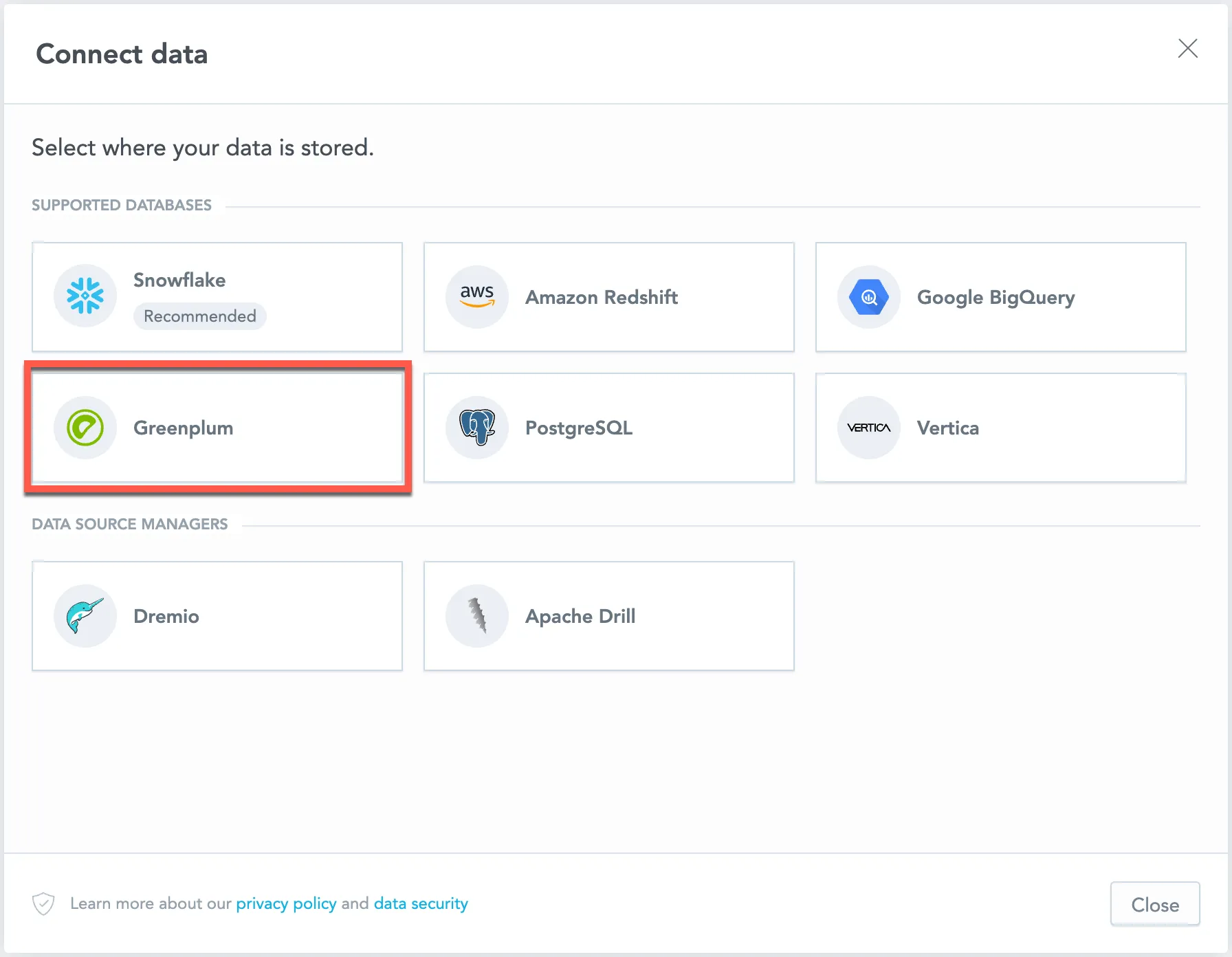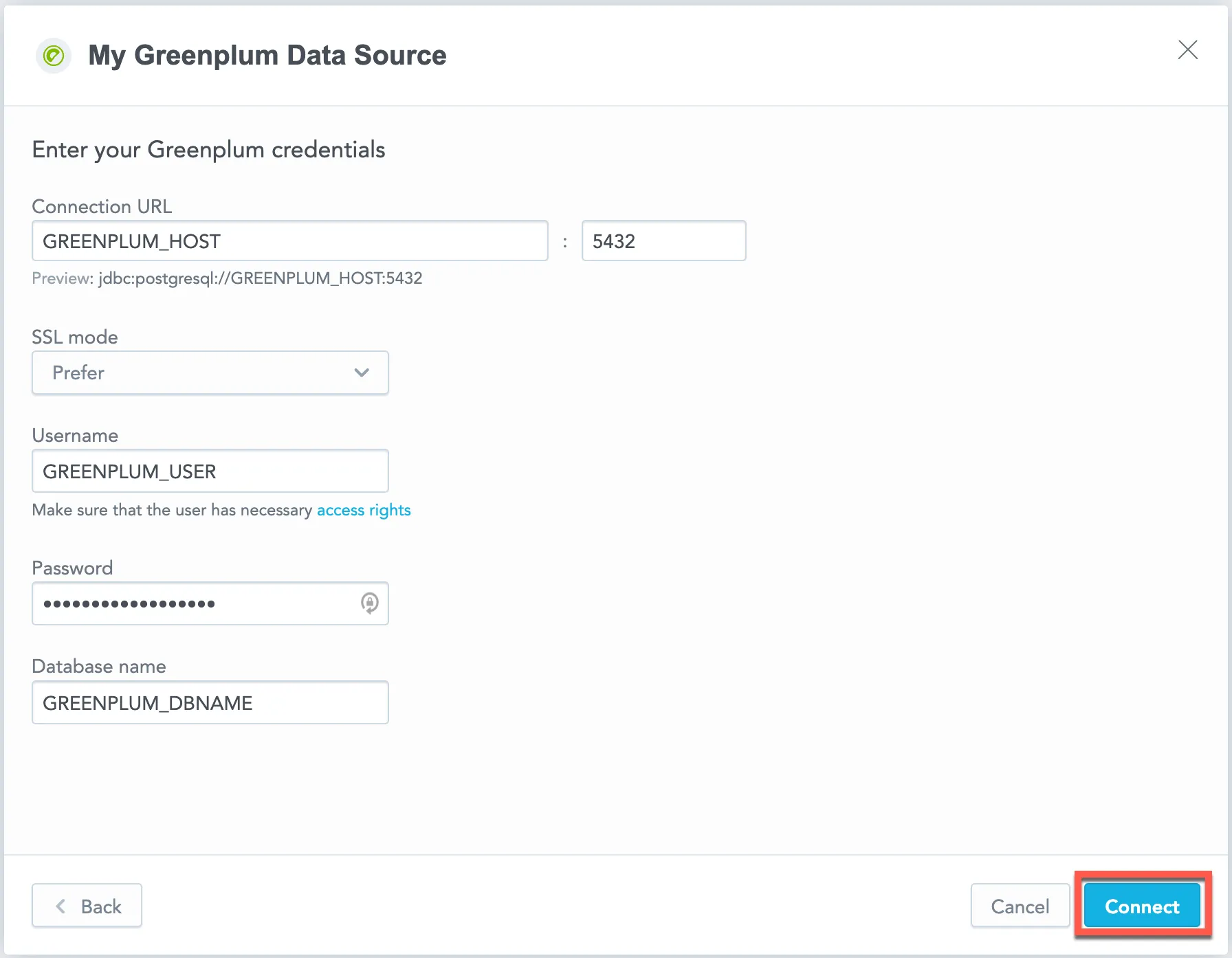Create a Greenplum Data Source
Follow these steps to connect to a Greenplum database and create a Greenplum data source:
Refer to Additional Information for additional performance tips and information about Greenplum feature support.
Configure User Access Rights
We recommend creating a dedicated user and user role specifically for integrating with GoodData.
Steps:
Create a user role and grant it the following access rights:
GRANT CONNECT ON DATABASE {database_name} TO ROLE {role_name}; GRANT USAGE ON SCHEMA {schema_name} TO ROLE {role_name}; GRANT SELECT ON ALL TABLES IN SCHEMA {schema_name} TO ROLE {role_name};Create a user and assign them the user role:
GRANT ROLE {role_name} TO USER {user_name};Make the user role default for the user:
ALTER USER {user_name} SET DEFAULT_ROLE={role_name};
Create a Greenplum Data Source
Once you have configured your Greenplum user, you can proceed to create a Greenplum data source that you can then connect to.
Steps:
On the home page switch to Data sources.
Click Connect data.
Select Greenplum.
The following dialog opens:
Fill in your Greenplum credentials and click Connect.
Input your schema name and click Save.
Your data source is created!
Steps:
Create a Greenplum data source with the following API call:
curl $HOST_URL/api/v1/entities/dataSources \ -H "Content-Type: application/vnd.gooddata.api+json" \ -H "Accept: application/vnd.gooddata.api+json" \ -H "Authorization: Bearer $API_TOKEN" \ -X POST \ -d '{ "data": { "type": "dataSource", "id": "<unique_id_for_the_data_source>", "attributes": { "name": "<data_source_display_name>", "url": "jdbc:postgresql://<host>:5432/<database_name>", "schema": "<schema_name>", "type": "GREENPLUM", "username": "<username>", "password": "<password>" } } }' | jq .To confirm that the data source has been created, ensure the server returns the following response:
{ "data": { "type": "dataSource", "id": "<unique_id_for_the_data_source>", "attributes": { "name": "<data_source_display_name>", "url": "jdbc:postgresql://<host>:5432/<database_name>", "schema": "<schema_name>", "type": "GREENPLUM", "username": "<username>" } }, "links": { "self": "$HOST_URL/api/v1/entities/dataSources/<unique_id_for_the_data_source>" } }
Create a PostgreSQL data source with the following API call:
from gooddata_sdk import GoodDataSdk, CatalogDataSource, BasicCredentials
host = "<GOODDATA_URI>"
token = "<API_TOKEN>"
sdk = GoodDataSdk.create(host, token)
sdk.catalog_data_source.create_or_update_data_source(
CatalogDataSourceGreenplum(
id=data_source_id,
name=data_source_name,
db_specific_attributes=GreenplumAttributes(
host=os.environ["GREENPLUM_HOST"],
db_name=os.environ["GREENPLUM_DBNAME"]
),
schema=os.environ["GREENPLUM_SCHEMA"],
credentials=BasicCredentials(
username=os.environ["GREENPLUM_USER"],
password=os.environ["GREENPLUM_PASSWORD"],
),
)
)
Additional Information
Performance Tips
If your database holds a large amount of data, consider optimizing it before connecting the database to GoodData. For tips on how to optimize Greenplum performance, see Optimizing Greenplum Performance article on their website.
Query Timeout
The default timeout value for queries is 160 seconds. If a query takes longer than 160 seconds, it is stopped. The user then receives a status code 400 and the message Query timeout occurred.
Query timeout is closely related to the ACK timeout. For proper system configuration, the ACK timeout should be longer than the query timeout. The default ACK timeout value is 170 seconds.
Supported URL Parameters
- adaptiveFetch
- adaptiveFetchMaximum
- adaptiveFetchMinimum
- allowEncodingChanges
- ApplicationName
- assumeMinServerVersion
- autosave
- binaryTransferDisable
- binaryTransferEnable
- cleanupSavepoints
- connectTimeout
- currentSchema
- defaultRowFetchSize
- disableColumnSanitiser
- escapeSyntaxCallMode
- gssEncMode
- hostRecheckSeconds
- loadBalanceHosts
- loginTimeout
- logUnclosedConnections
- options
- preferQueryMode
- preparedStatementCacheQueries
- preparedStatementCacheSizeMiB
- readOnly
- reWriteBatchedInserts
- socketFactory
- socketTimeout
- ssl
- sslcert
- sslfactory
- sslmode
- sslpassword
- sslpasswordcallback
- targetServerType
- tcpKeepAlive