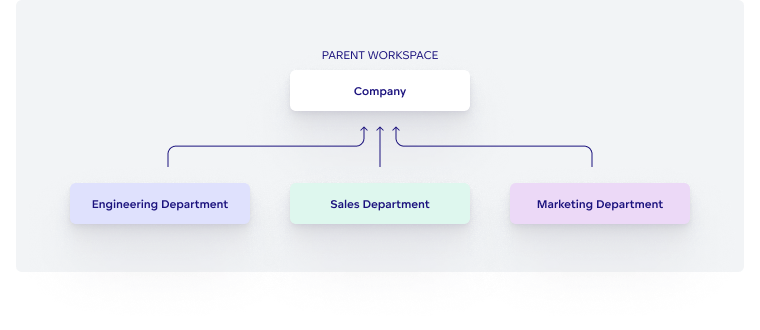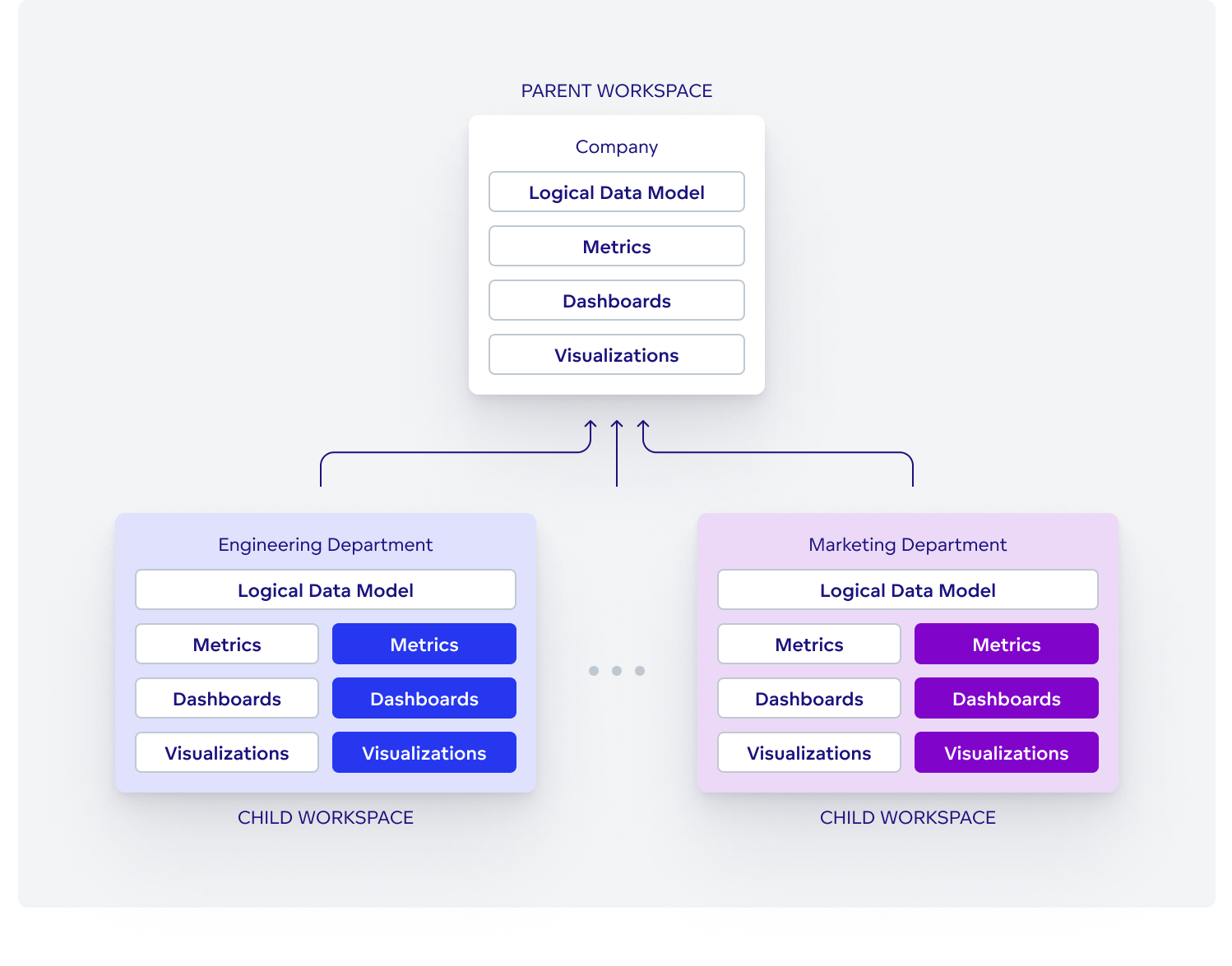Distribute Analytics To Users
If you have multiple users who want to use analytics, and you want them to access only the entities and data they are entitled to access, you can do it with GoodData multitenancy.
How does it work?
A company can be represented as a tree consisting of multiple departments. All departments share data and metrics. Moreover, each department has its own data and metrics as well. You can easily replicate the structure in GoodData by using workspace hierarchy and data filters.
Parent workspace represents the whole company and contains shared logical data model, metrics, visualizations and dashboards. Each department is then represented as a child workspace, which inherits analytical objects from parent workspace. Users in child workspaces can use inherited objects or build their own.
Steps:
Create a Parent Workspace.
The parent workspace is shared with child workspaces in ready-only mode. Once the parent workspace gets a new entity (for example, new data source), it becomes available to its child workspaces.
BashPowerShell 7curl -H "Authorization: Bearer <API_TOKEN>" \ -H "Content-Type: application/vnd.gooddata.api+json" \ -H "Accept: application/vnd.gooddata.api+json" \ -X POST \ -d ' { "data": { "id": "headquarters", "type": "workspace", "attributes": { "description": "My parent workspace.", "name": "Headquarters" } } } ' $HOST_URL/api/v1/entities/workspacesInvoke-RestMethod -Method Post -Uri "$HOST_URL/api/v1/entities/workspaces" ` -ContentType 'application/vnd.gooddata.api+json' ` -H @{ 'Accept' = 'application/vnd.gooddata.api+json' 'Authorization' = "Bearer <API_TOKEN>" } ` -Body ' { "data": { "id": "headquarters", "type": "workspace", "attributes": { "description": "My parent workspace.", "name": "Headquarters" } } }'Create Child Workspaces.
The workspace that will become the parent workspace for the newly created child workspace must already exist.
BashPowerShell 7curl -H "Authorization: Bearer <API_TOKEN>" \ -H "Content-Type: application/vnd.gooddata.api+json" \ -H "Accept: application/vnd.gooddata.api+json" \ -X POST \ -d ' { "data": { "id": "subs1", "type": "workspace", "attributes": { "description": "My child workspace.", "name": "Subsidiary I." }, "relationships": { "parent": { "data": { "id": "headquarters", "type": "workspace" } } } } } ' $HOST_URL/api/v1/entities/workspacesInvoke-RestMethod -Method Post -Uri "$HOST_URL/api/v1/entities/workspaces" ` -ContentType 'application/vnd.gooddata.api+json' ` -H @{ 'Accept' = 'application/vnd.gooddata.api+json' 'Authorization' = "Bearer <API_TOKEN>" } ` -Body ' { "data": { "id": "subs1", "type": "workspace", "attributes": { "description": "My child workspace.", "name": "Subsidiary I." }, "relationships": { "parent": { "data": { "id": "headquarters", "type": "workspace" } } } } }'Create a JSON document with filter definitions.
Use the following template to create a JSON document that describes the data filters that you want to apply:
{ "workspaceDataFilters": [ { "id": "<data-filter-id>", "title": "<data-filter-name>", "columnName": "<column-name>", "workspace": { "id": "<parent-workspace-id>", "type": "workspace" }, "workspaceDataFilterSettings": [ { "id": "<data-filter-condition-id>", "title": "<data-filter-condition-name>", "filterValues": [ "<filter-value>" ], "workspace": { "id": "<child-workspace-id>", "type": "workspace" } } ] } ] }<data-filter-id>is the unique ID of the data filter.<data-filter-name>is the UI-friendly name of the data filter.<column name>is the name of the column in a connected data source that holds the values to be compared to the filter value specified in the<filter-value>parameter.<parent-workspace-id>is the ID of the parent workspace for whose child workspaces you are setting up the data filters.<data-filter-condition-id>is the unique ID of the data filter condition for a specific child workspace.<data-filter-condition-name>is the UI-friendly name of the data filter condition.<filter-value>is one or more filter values that act as a condition for distinguishing whether the data should be available in the child workspace.<child-workspace-id>is the ID of the child workspace that the data filter with the specified condition is applied to.
Example: A sample JSON document that describes the data filters for the scenario described earlier.
{ "workspaceDataFilters": [ { "id": "region", "title": "Customer Region", "columnName": "wdf__region", "workspace": { "id": "headoffice", "type": "workspace" }, "workspaceDataFilterSettings": [ { "id": "region_west", "title": "Western States", "filterValues": [ "West" ], "workspace": { "id": "western", "type": "workspace" } } ] }, { "id": "state", "title": "Customer State", "columnName": "wdf__state", "workspace": { "id": "western", "type": "workspace" }, "workspaceDataFilterSettings": [ { "id": "state_california", "title": "California", "filterValues": [ "California" ], "workspace": { "id": "california", "type": "workspace" } } ] } ] }Upload the JSON document.
BashPowerShell 7curl -H "Authorization: Bearer <API_TOKEN>" -X PUT \ $HOST_URL/api/v1/entities/workspaces/subs1?include=workspacesInvoke-RestMethod -Method PUT -Uri "$HOST_URL/api/v1/entities/workspaces/subs1?include=workspaces" ` -H @{ 'Authorization' = "Bearer <API_TOKEN>" }