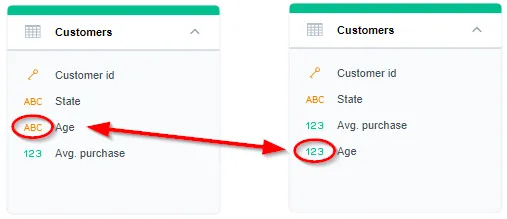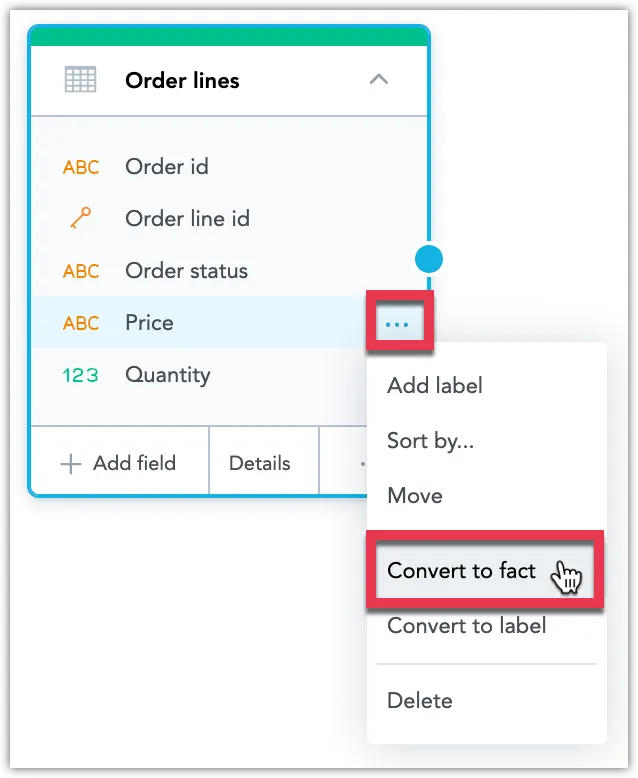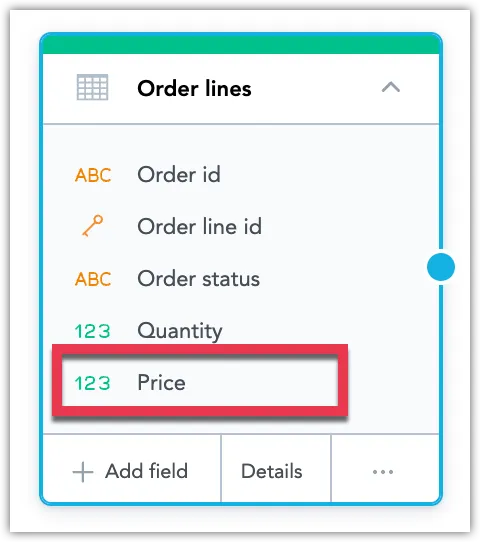Convert between Facts and Attributes
Whenever needed, you can change the type of an object within your dataset: convert a fact into an attribute, or an attribute into a fact.
Warning
Converting a fact or an attribute that is used in a metric, visualization, or dashboard will drop the relationships between this fact/attribute and the metric/visualization/dashboard where it is used. This may result in you permanently losing the metrics/visualization/dashboards in your workspace. You may convert your fact or attribute to its original state, but the metrics/visualizations/dashboards that were affected by the original conversion will not be restored.
The steps below describe how to convert an attribute into a fact, but you can use them to convert a fact into an attribute in the same way.
Steps:
In the Data tab, switch to Edit mode.
Locate your dataset and click on the attribute you want to convert into a fact.
A button with three dots appears.
Click the button and select Convert to Fact.
A dialog appears with a warning about the consequences of your change.
Click Convert.
The attribute appears as a fact now.
Ensure the newly converted fact is correctly mapped onto the appropriate source column in your database. On the dataset click More …, select View details, switch to the Data mapping tab and make changes if required.
Failing to map the converted fact to be in line with your database may result in the breaking of metrics and visualizations where this fact is used.
Click Save to apply your changes.